In order to enter invoices in a foreign currency, the currency must first be added or activated under the base currency settings.
Warning! Do not add a new base currency, modify the currencies under the existing base currency (EUR) settings instead! If you add a new base currency, data will no longer be shown correctly and you will need to make manual corrections.Settings -> Currencies
1 To add or activate a currency, click on the row of the current base currency, euro. 2 A list of previously saved currencies will open.- If a currency is active, the word “yes” is shown in the Active column.
- If the currency is not active, the column will display “no.”
- To edit the data, select Edit currency from the Actions menu.
4 To add a new currency, scroll to the end of the currency list and click “Add new line” (1, 2).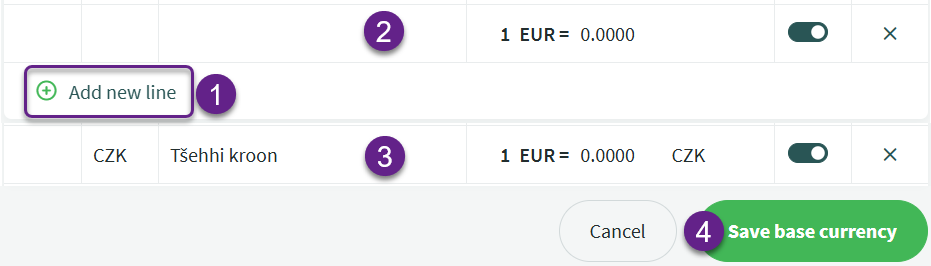
(3) In the new line, you need to fill in the currency code and name. The currency code is the international identifier used to check the current exchange rate from the European Central Bank website. Confirm the changes by clicking the Save base currency button (4).
Important There is no need to enter the exchange rate manually. When entering purchase and sales invoices, the current rate is automatically retrieved from the European Central Bank database.
If you have any additional questions, please write to us at support@simplbooks.ee

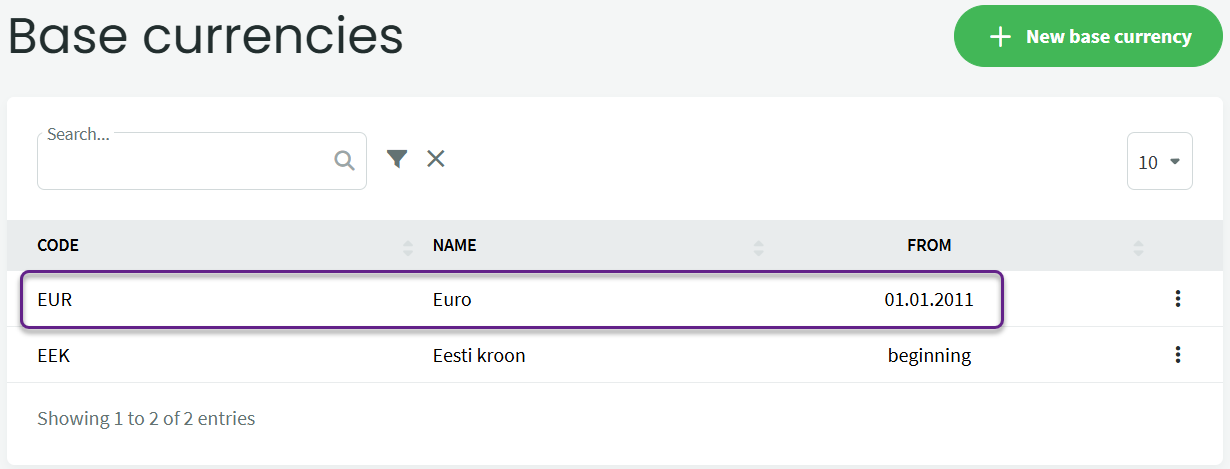
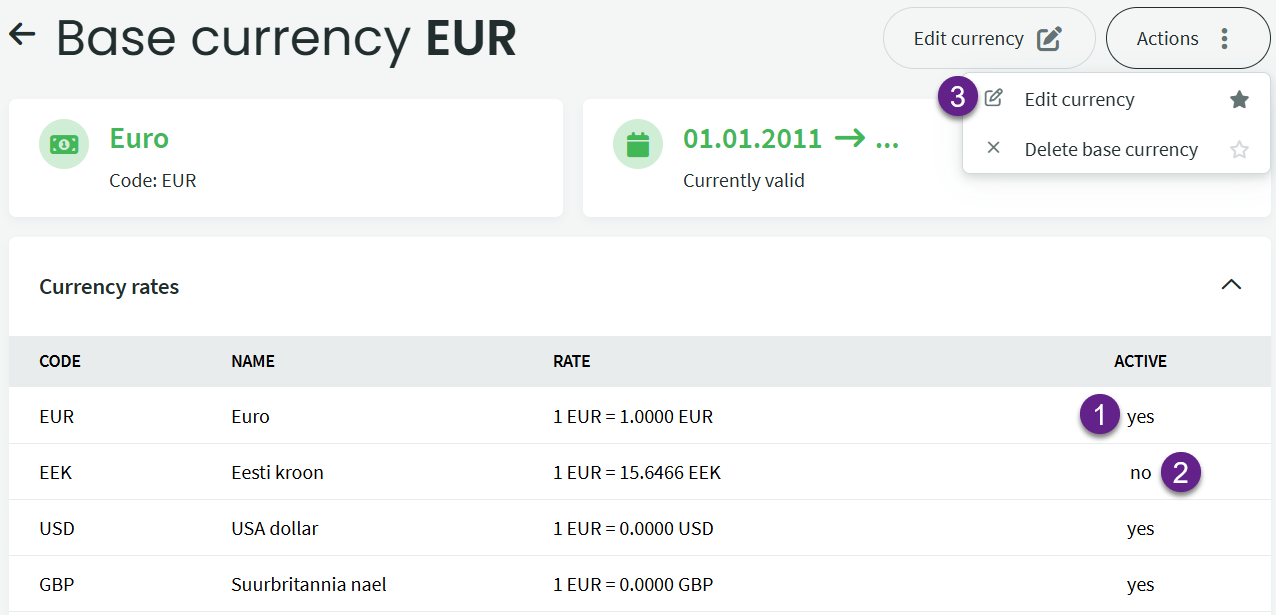


Leave A Comment?