Invoices that have been created can be sent out from the SimplBooks system to the client’s email address, and various files can be attached to the letter.
● Create a and save it. Select “Send invoice out” from the Actions menu. If desired, you can mark this option as a favorite, and it will then be visible next to the Actions menu button. If the invoice has already been sent and you want to send it again, choose “Send invoice again.”If you want to view the invoice before sending it out, click “View invoice as PDF” in the Actions menu. If needed, you can save the file and send it separately via another email program.
● The email enhancement view will open:- If the client card has an email address specified, it will be added as the recipient address. You can change it or add another address if desired (1).
- Choose a suitable letter template; if necessary, you can make additions to the content of the letter (2). Templates can be added and modified under Settings -> Environment Settings -> Mail templates.
- The invoice will be prepared in both PDF and XML (e-invoice) formats if possible, and both will be attached. By clicking the checkbox next to the file, you can remove the file from the letter if needed (3).
- You can attach additional documents to the letter, such as a balance statement or a client transaction summary (4). These attachments are not stored in the note history of the letter.
- To send the invoice, click the green button on the right “Send invoice out” (5).
The sales invoice file in e-invoice (XML) format will be created if the necessary conditions for e-invoice creation are met (client registration code and address fields are completed).
For additional questions, please email us at support@simplbooks.ee

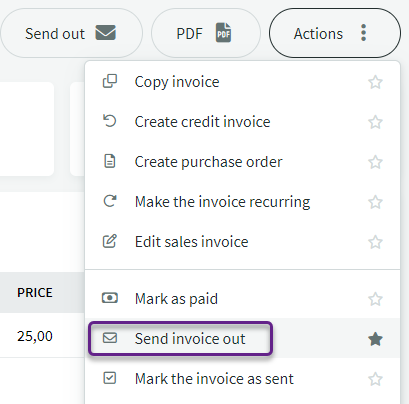
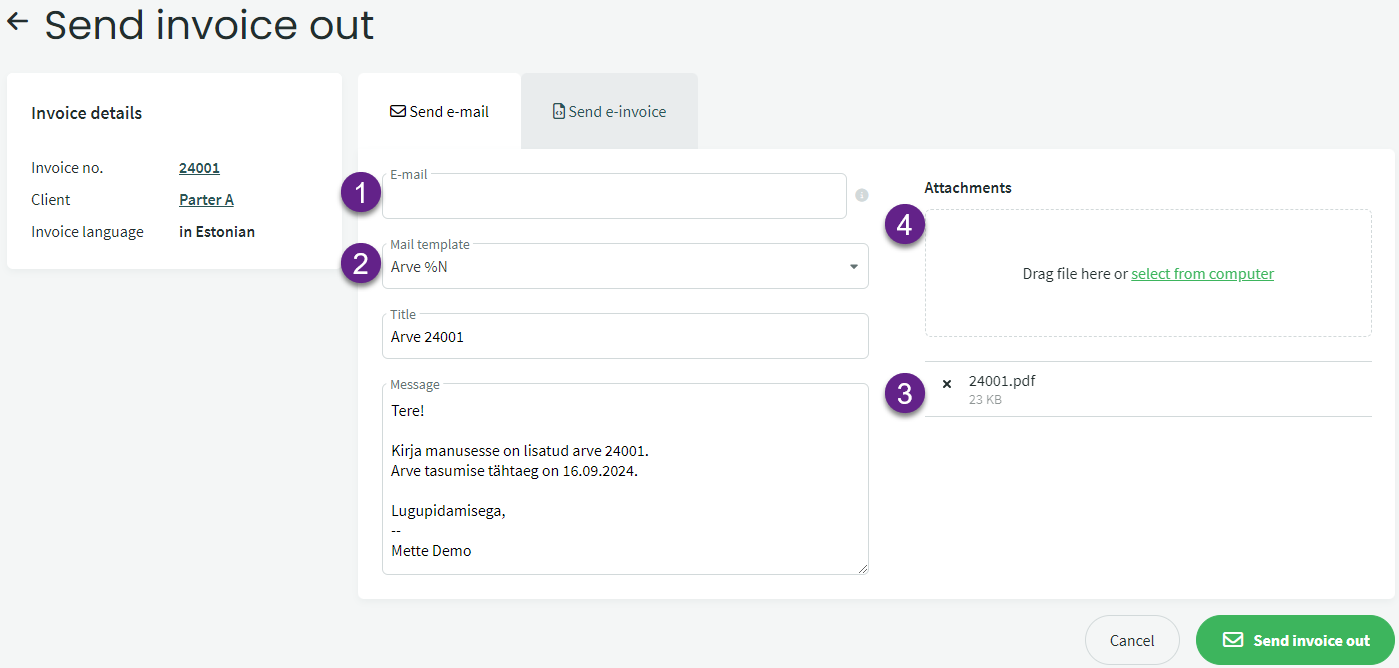

Leave A Comment?