Reports -> Purchase ledger
In the purchase ledger, partially or fully unpaid purchase invoices and payments not linked to invoices are reflected.
By clicking on the row, you can open the original document – either the invoice or the payment.
If the supplier has a negative amount in the balance column, it means that a prepayment has been made to the supplier.
If the supplier’s balance is 0, but you see both the invoice and payment as two separate rows, it means they are not linked.
● Purchase ledger data fields
- As of – the date as of which the report is generated.
- Invoice prepared from – the date from which purchase invoices are reflected in the report (invoice date).
- …Until – the date until which the system reflects invoices in the report (by default, the same as the “As of” date).
- Supplier – the specific supplier whose data is displayed.
- Refresh – to update the report data.
●Unbound payments (prepayments) can also be found under Operations -> Payments with the status “Pending.” By clicking on the payment, it is possible to link it to a purchase invoice. The same can be done in the purchase ledger by clicking on the payment.
●By clicking on the header, you can change the order of the data in the header column. The order can be changed in the following columns: supplier, created (= invoice date), payment due date. ● To export the purchase ledger, you need to click the “Export” button (located on the right side above the report). In the view that opens, the system offers various formats in which the report can be saved.For additional questions, please write to us at support@simplbooks.ee

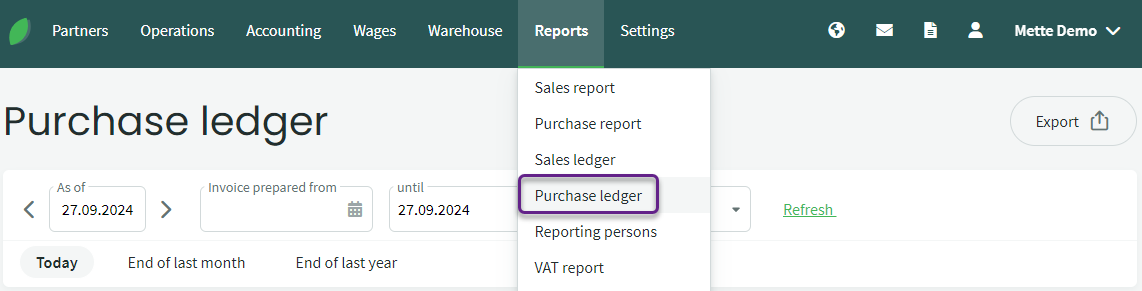
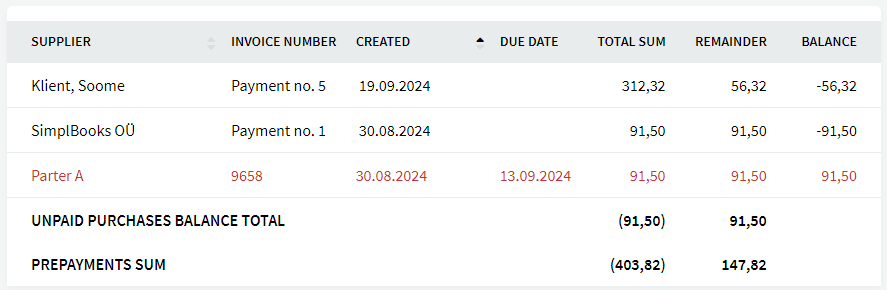
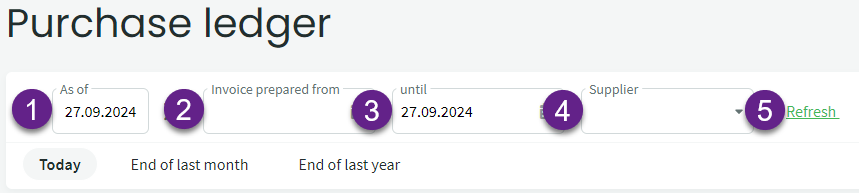
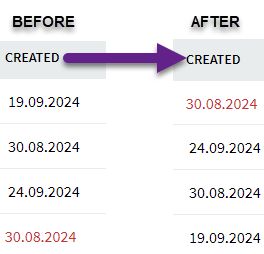
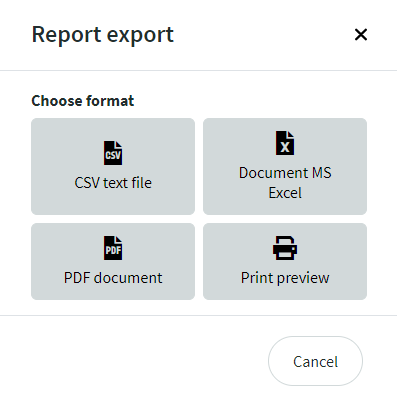

Leave A Comment?