Reports -> Sales ledger
The sales ledger reflects partially or fully unpaid sales invoices and receivables that are not linked to invoices.
By clicking on the row, you can open the original document – the invoice or receivable. If the customer’s balance shows a negative amount in the column, it means the customer has made a prepayment.
If the customer’s balance is 0 but you see the invoice and receivable as two separate rows, it means they are not linked.
● Sales ledger data fields
Here’s the translation of your terms related to the sales ledger report:
- As of – the date on which the report is compiled.
- Invoice prepared from – the date from which the system reflects invoices in the report.
- ...Until – the date up to which the system reflects invoices in the report (by default, the same as the “As of” date).
- Client – for displaying data related to a specific client.
- Refresh – for updating the report data.
● Unbound receipts (prepayments) can also be found under Operations -> Receipts with the status “Pending.” By clicking on the receipt, it is possible to link it to a sales invoice. The same can be done by clicking on the payment in the sales ledger.
● By clicking on a column header, you can change the order of the data in that column. The sorting can be applied to the following columns: client, created, and due date.
● To export the sales ledger, click the “Export” button (located on the right above the report). In the window that opens, the system offers various formats in which the report can be saved.For any additional questions, please write to us at support@simplbooks.ee.

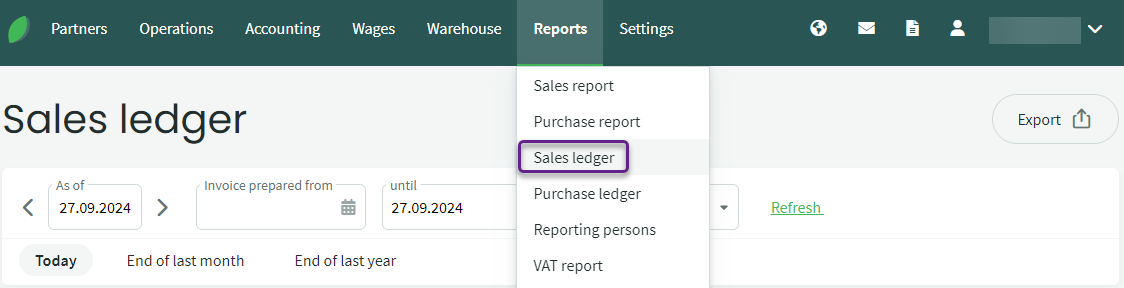
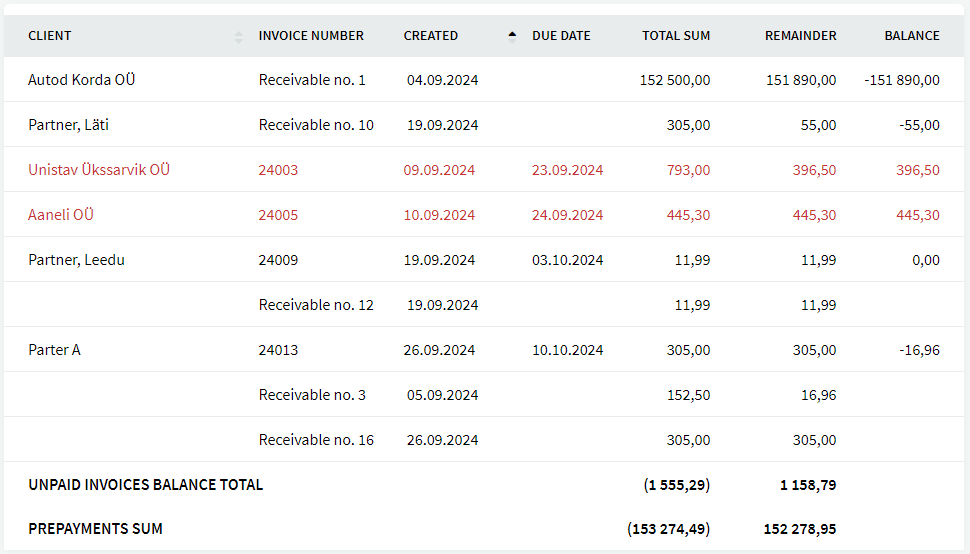

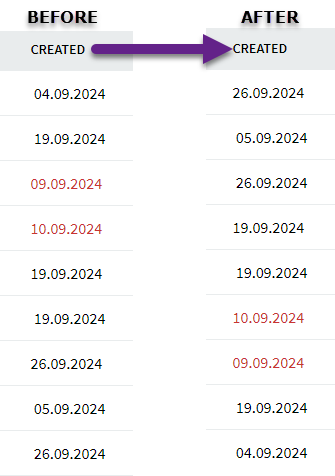
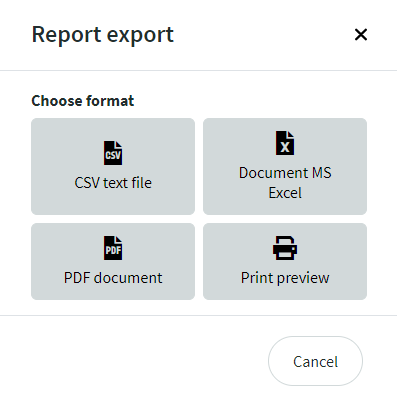

Leave A Comment?