Once the salary has been calculated, the next step is to pay it out. To generate a payment file or send the salary to the bank via a bank integration, the employee must have a bank account (IBAN) saved on their employee card.
Options for marking salary payments as paid:
- Mark manually as paid – enter the payment date and select the correct bank (if multiple banks are in use)..
- Export the payment as an XML file from the salary calculation view (for an individual employee).
- Send the payment to the bank directly from the salary calculation view (for an individual employee).
- In the salary list, select one or more salaries and either send them to the bank or generate a payment order file and import it into the bank.
If the bank integration is active, you can still save the payment file if needed. This may be useful when the company has accounts in several banks that are not all connected via integration.
If you have any additional questions, please write to us at support@simplbooks.ee

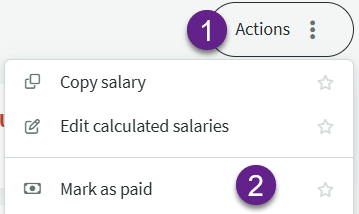
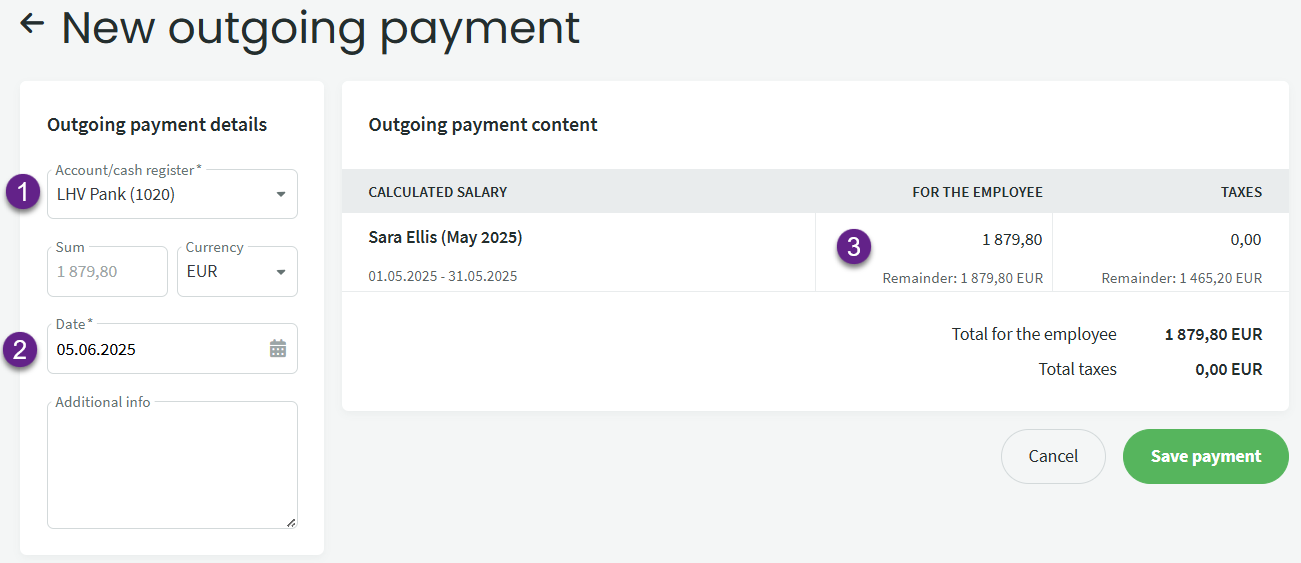
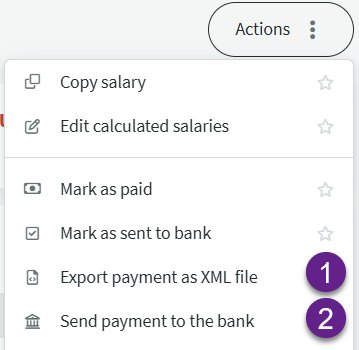
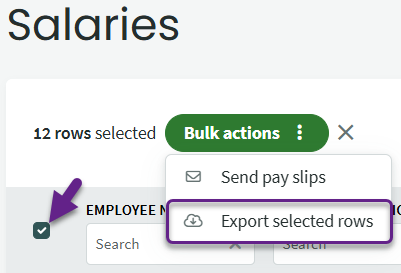
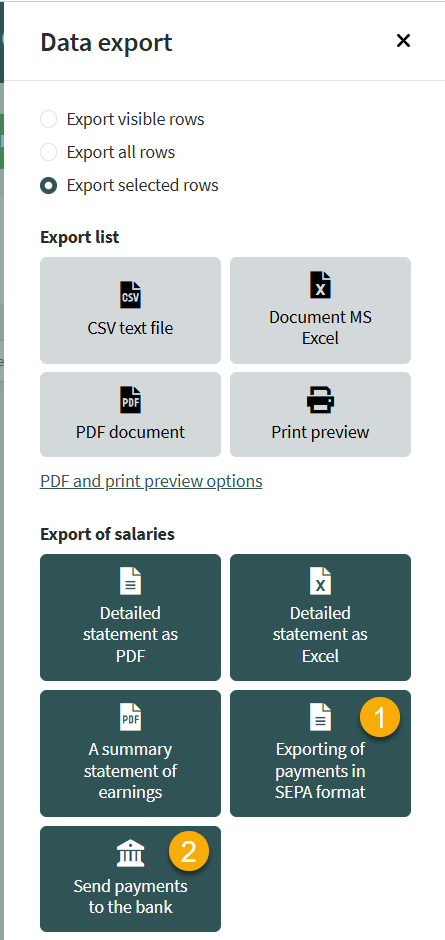

Leave A Comment?