If a purchase invoice is partially or fully linked to a payment, the payment(s) must be unlinked from the purchase invoice before making any changes.
Option 1 When selecting the option to edit a paid purchase invoice from the Actions button, the program displays a warning stating that all payments will be unlinked.By clicking “Yes,” the links are removed automatically.
Option 2 When the purchase invoice is open for viewing, scroll down a bit to see the “Payments” section. It displays the details of the linked payment, and there are two icons at the end of the line. The one on the right (magnifier) opens the payment view, while the one on the left (Remove binding) allows you to unlink the payment from the purchase invoice. After removing the link, you will remain in the purchase invoice view.
From the Actions button, select “Edit purchase invoice.” Make the necessary changes to the invoice and save it again.
● Unlinking a payment from a purchase invoice does not delete the payment, so you can link it back later. From the Actions button, select “Mark as paid.” The system will suggest the existing payment, and you just need to click “Save.” If there are multiple pending payments for the supplier, select the appropriate one.
If a purchase invoice is linked to multiple payments, you can also mark several payments at once here.
If you have any additional questions, please write to us at support@simplbooks.ee

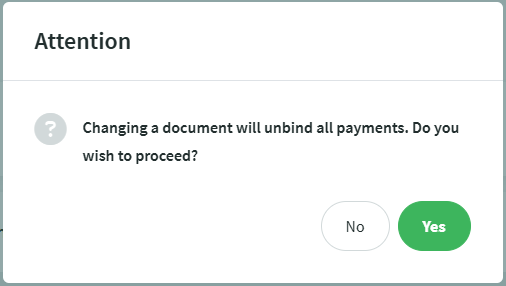
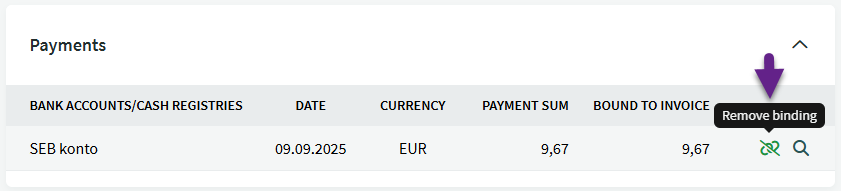
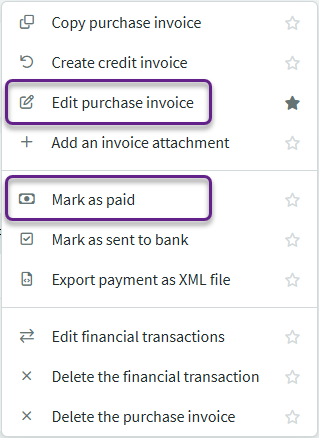
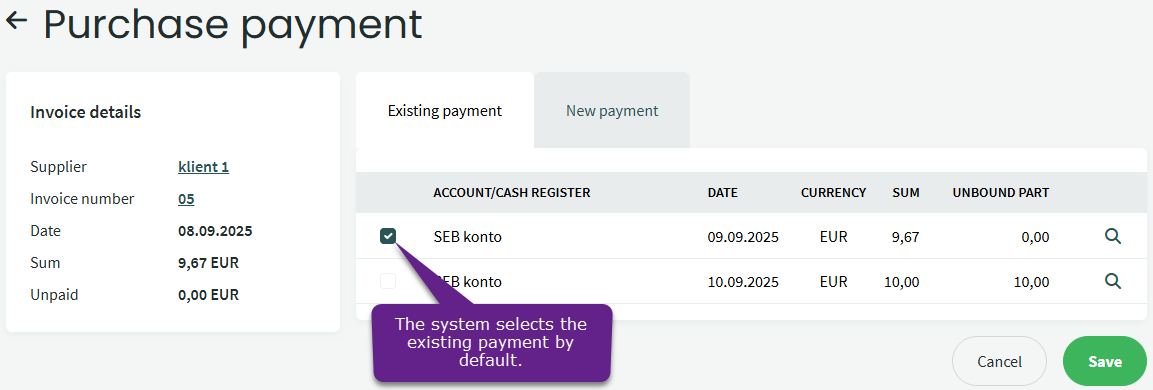

Leave A Comment?