Sales invoices can be exported from SimplBooks software in both e-invoice format and as PDF files. First, you need to select the invoices you want to export.
You can do this by using advanced search filters or by checking the selection boxes in front of the invoice rows.
1. “Advanced Search” button: Opens the filters.
2. Search fields above the columns: You can filter by multiple criteria.
3. Selection checkboxes: You can mark the invoices to be exported here.
4. Export button: You can use this button to export once you’ve filtered the necessary invoices using the advanced search filters.
If you’ve used the selection checkboxes, the export button moves to a different location. A “Bulk Actions” button will appear in the header of the list, which you can click to export the selected rows.
When you click the export button, a window will open where you should choose the appropriate option: “E-invoice XML file” or “PDF invoice export,” and then save the file to your computer.
Invoices cannot be saved in e-invoice format if the customer’s data does not include a registration code (e.g., invoices to private individuals).
If you have any additional questions, please email us at support@simplbooks.ee.

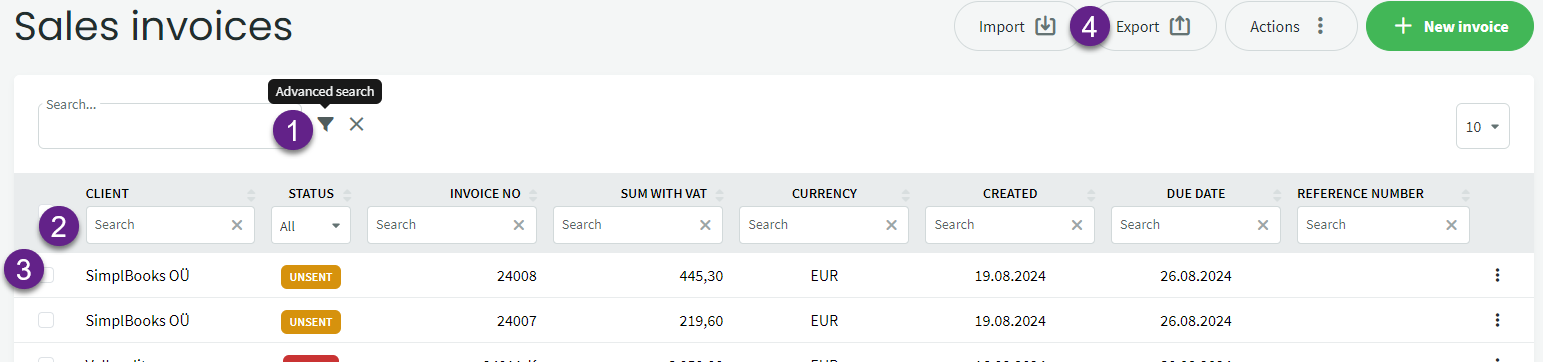
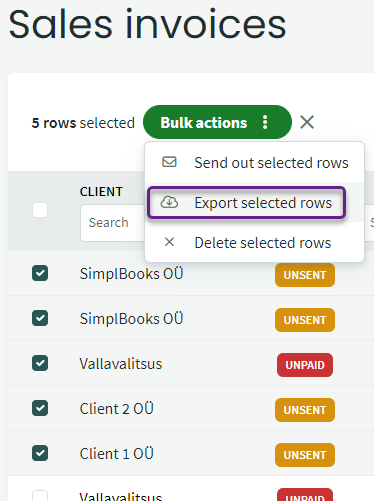
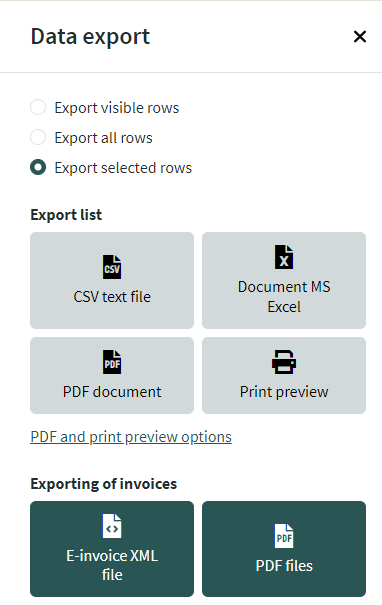

Leave A Comment?