- Homepage – you can choose to see the company overview first upon logging in, or go directly to entering sales invoices or transactions.
- Default list length – defines the number of items displayed on one page (invoices, payments, receipts, etc.). You can choose a list length of 10, 25, 50 or 100 rows.
- Default language – the language used by default in the environment. The available options are Estonian, English, and Russian. If a user wants to use the environment in a language different from the default, the language can be changed by clicking on the globe icon.
- Languages used in the environment – here you can specify which languages are allowed in the environment. In these languages, you can issue invoices to clients and add translations to items.
- Beginning of the financial year – usually coincides with the start of the calendar year. If a different period was chosen when the company was established, it must be specified here. If the beginning of the financial year is changed, the previous period must be closed and transactions locked before making the change. It is also recommended to update the start date for automatic transactions accordingly.
- Automatic transactions from – this must be set so that the system can generate accounting transactions for the entered documents. Without accounting transactions, reports (balance sheet, profit and loss statement, main ledger, etc.) cannot be prepared.
- Transactions locked until – we recommend “locking” the year once the previous period is closed and no further changes should be made (after submitting the annual report). The lock can be removed if necessary.
- Accounting method – you can choose between accrual and cash accounting. In most cases, accrual accounting is used and therefore it is set as the default option.
- Automatic processing of bank transactions – if this option is enabled, valid bank transactions are automatically saved during import (from a file or via the bank integration) and duplicates are removed. Only transactions for which the system cannot automatically find a match remain in the list. If the option is not enabled, transactions are not saved automatically. By default, this option is disabled.
- Keyboard shortcuts – key combinations for adding, editing and deleting documents. You can view the shortcut help by holding down the Ctrl key.
- Drafts automatic saving – purchase and sales invoices, as well as transactions, are saved as drafts if the work is remains unfinished for a longer period, allowing you to continue later with the same document. Each user can only see the drafts they have created.
If you have any additional questions, please write to us at support@simplbooks.ee

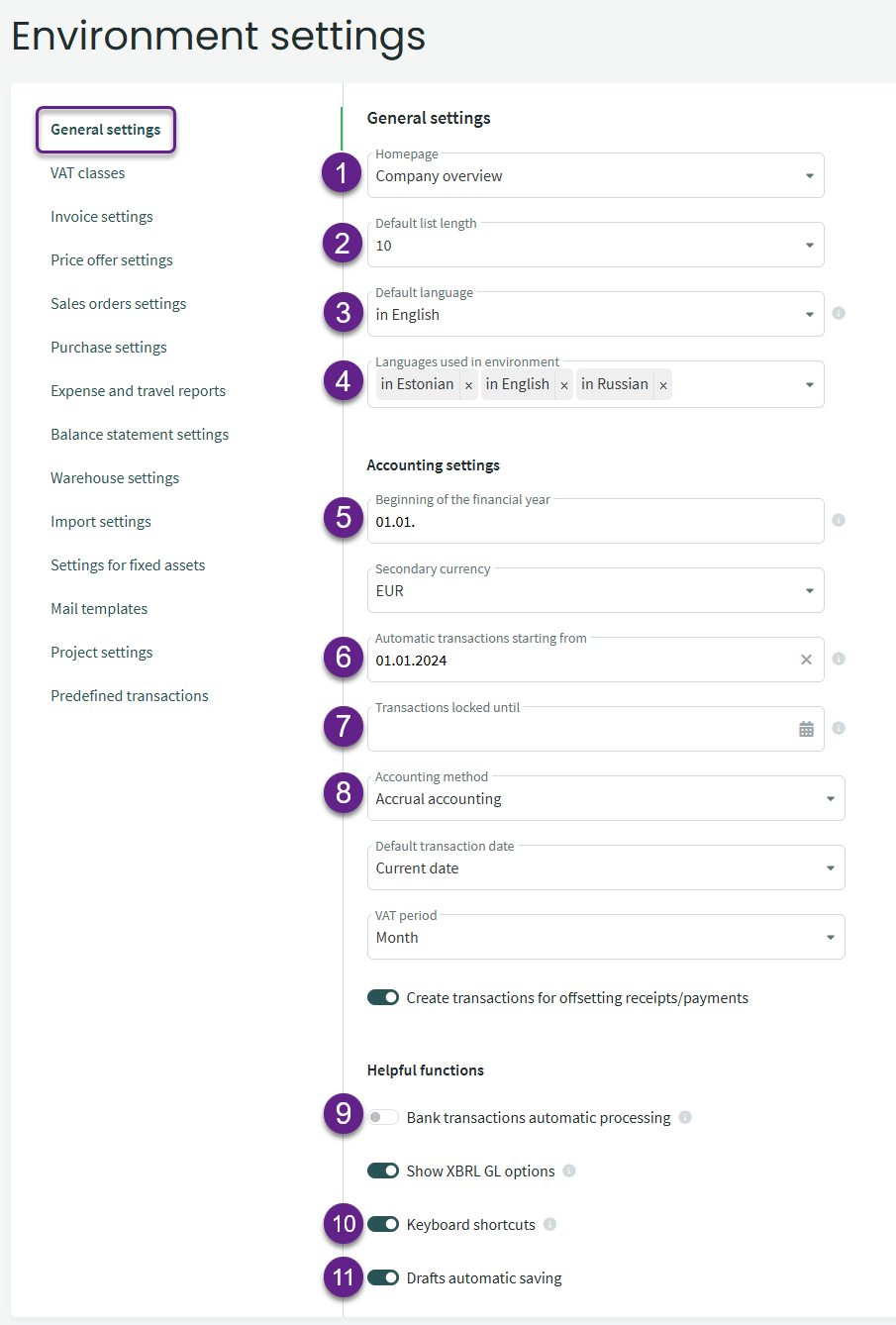

Leave A Comment?