If the receipt is not linked to a sales invoice, its status will be displayed as “Pending.” In the sales ledger, these receipts are recorded as prepayments.
● Receipts can be found by going to Operations -> Receipts.Data can be searched and sorted based on all visible parameters. More information about using search filters can be found in the guide
If you have any additional questions, please write to us at support@simplbooks.ee

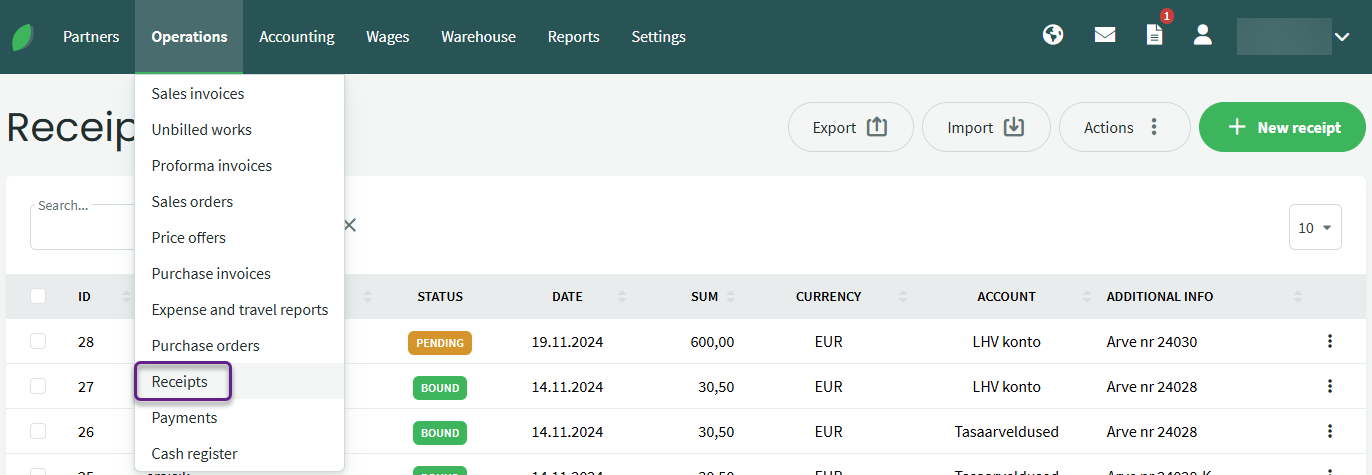
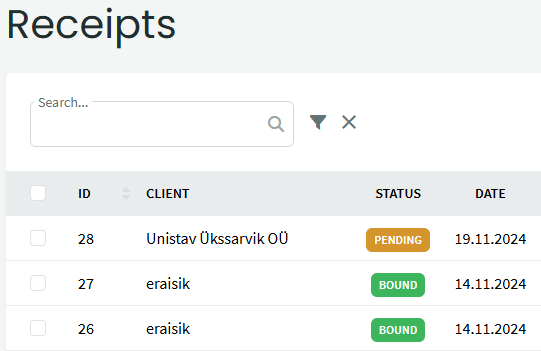

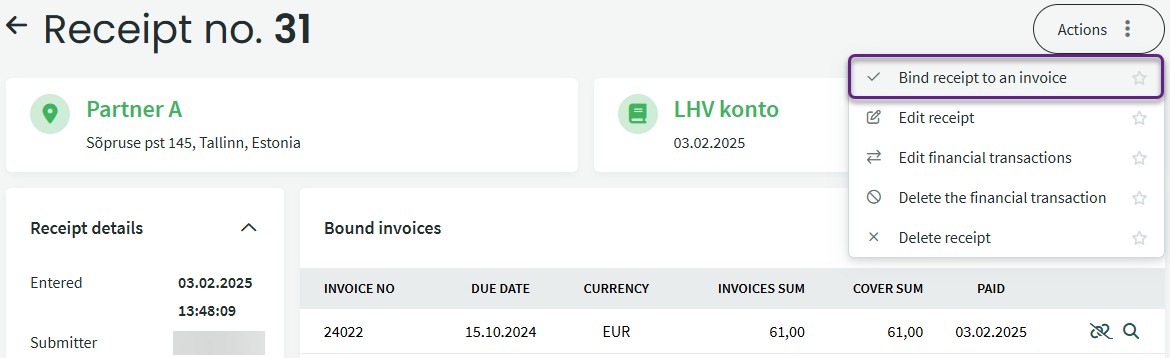
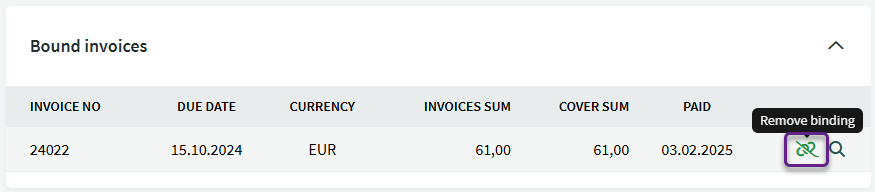
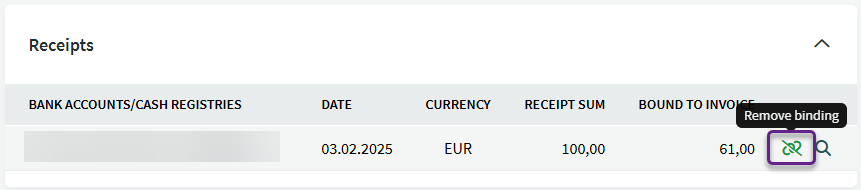

Leave A Comment?