Warehouse -> Documents -> New document -> Inventory write-off
The view that opens contains the inventory write-off document form.
● General information panel- Document no. – generated automatically by the system. You can configure the numbering formula under Settings -> Environment settings -> Warehouse settings.
- Date – today’s date by default.
- Warehouse – by default, the first warehouse in the list. You can change it by clicking on the field. More detailed information about warehouse settings can be found at the link in point 1.
- Description – an optional field where you can add additional information regarding the write-off.
● Document lines
- Item – item code
- Stock quantity – once the item is selected, the stock quantity before the write-off is displayed
- Unit – the unit specified on the item card is displayed
- Quantity – the quantity to be written off
- Add new row – adds an additional item to the write-off
If you have any additional questions, please write to us at support@simplbooks.ee

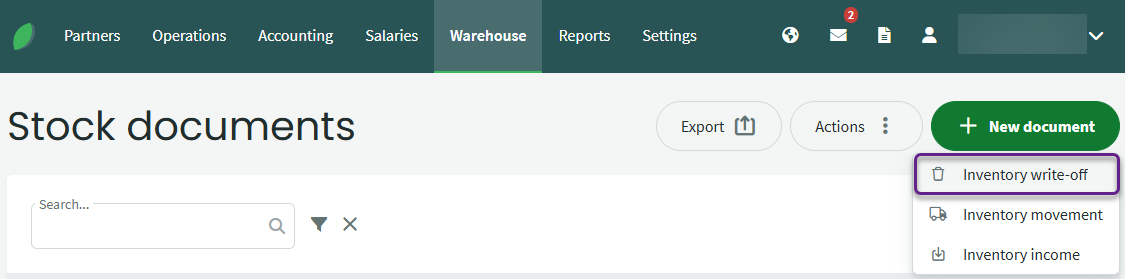
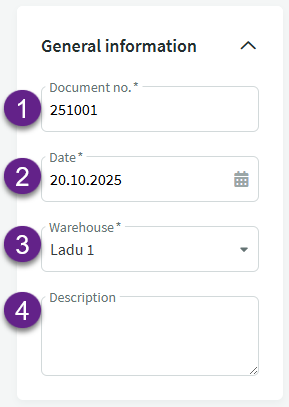
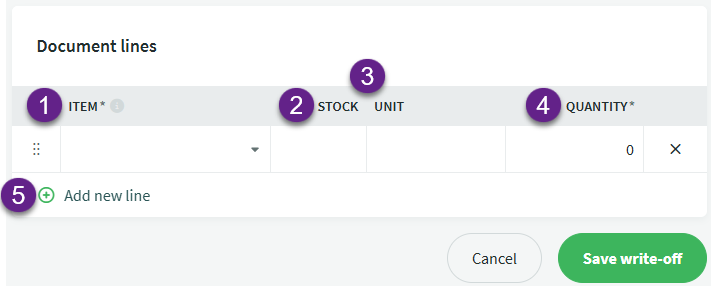
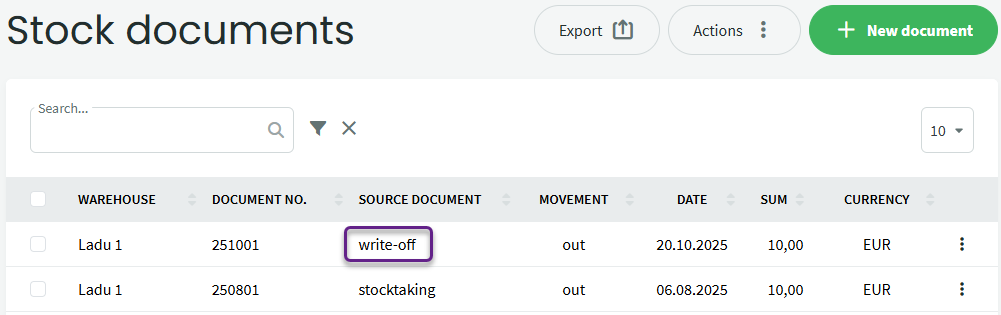

Leave A Comment?