What is a billing profile?
The billing profile contains all the necessary details used for sending invoices to your company for software usage.
This includes your company name, registration number, and the email address used for sending invoices – everything required to ensure that you receive accurate and correctly formatted invoices.
You can also see which companies (environments) are linked to the profile and the selected plans for each. These will be reflected on your invoices.
If you are a new user and have just created an environment (along with the billing profile), a 30-day trial period will begin. During this time, you will receive reminders about the trial period ending. If you decide the software meets your needs and want to continue using it, you must review and confirm your company details under “Manage billing”. This confirms your intention to continue, and invoices will start being issued for the environment’s usage.
Advice To enable sending e-invoices, your billing profile must be reviewed and saved – this applies even during the trial period. Important The billing profile is only visible to the user whose email address was used to create the environment. Advice How to find the billing profile?By hovering over the person icon next to the company name, you will see the option “My Profile.” Clicking on this will take you to the profile management view.
Next, click on Billing at the top, and from there, you can choose whether to view the edit subscription (1) or manage companies (2).
For additional questions, please write to us at support@simplbooks.ee.

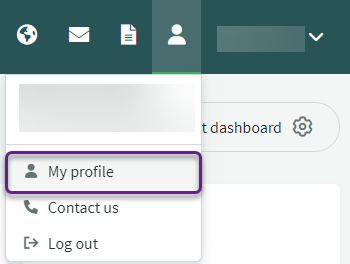
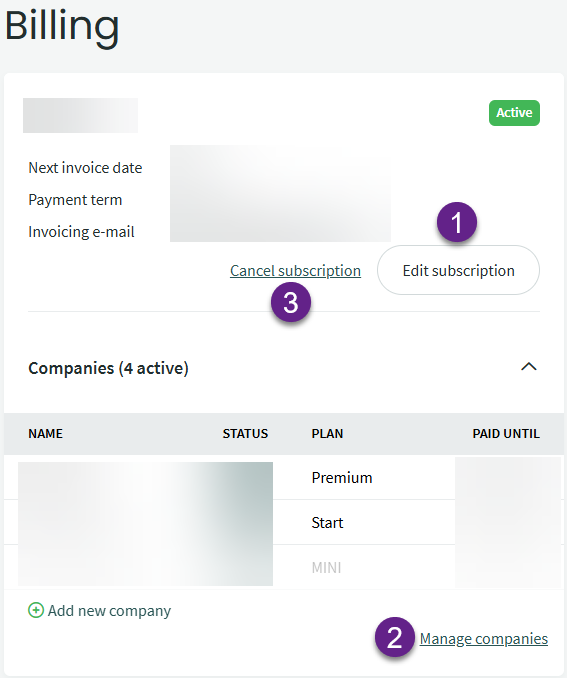
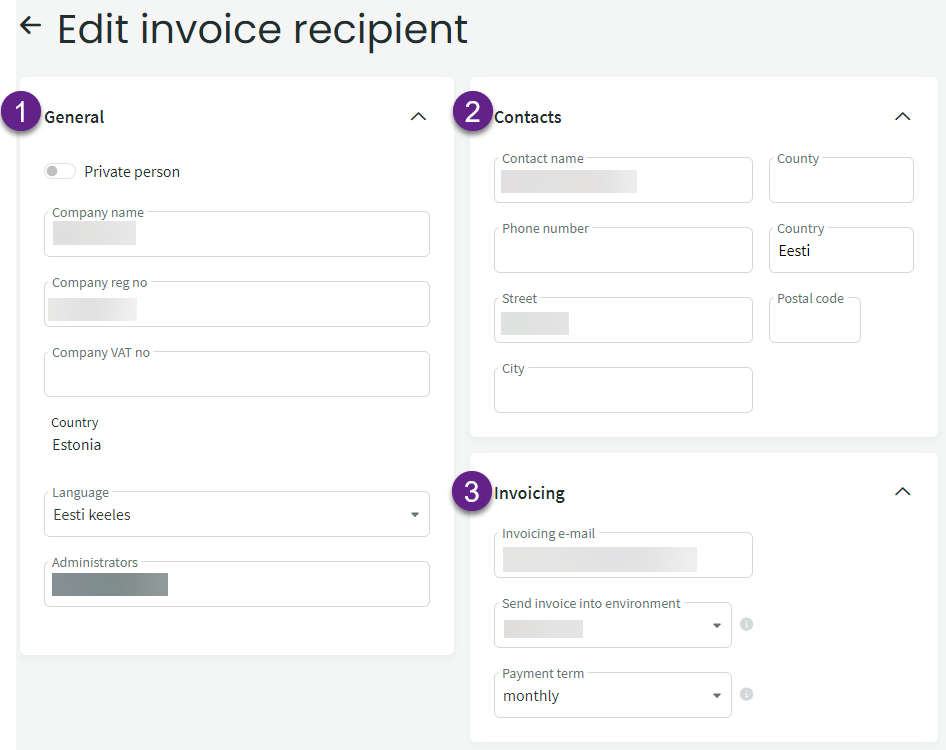
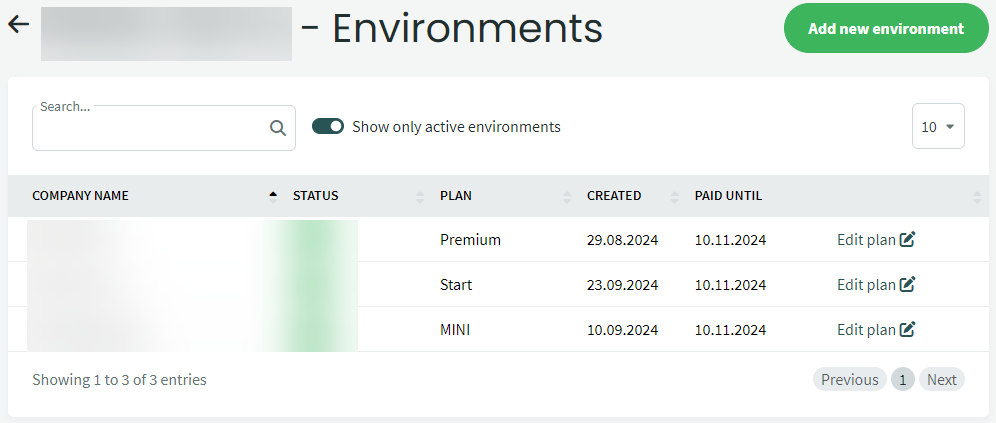
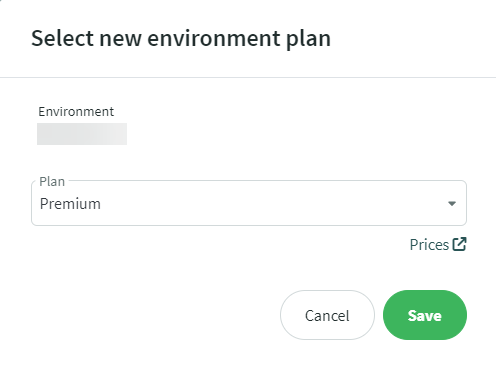
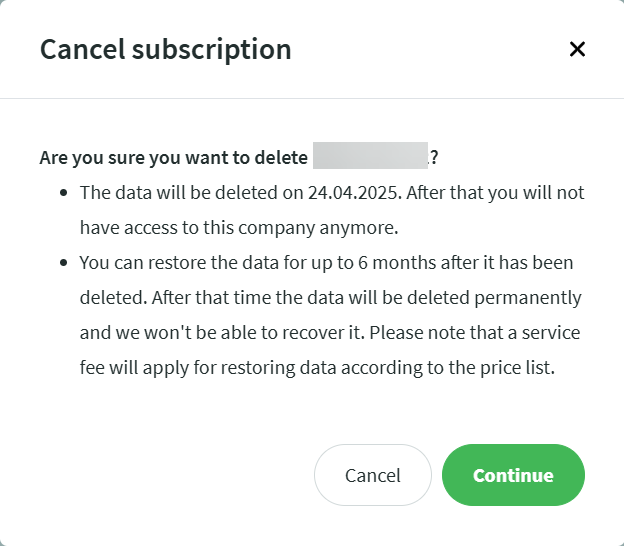

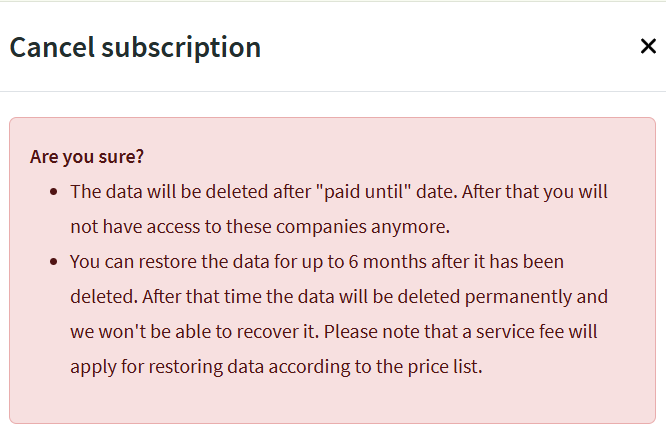

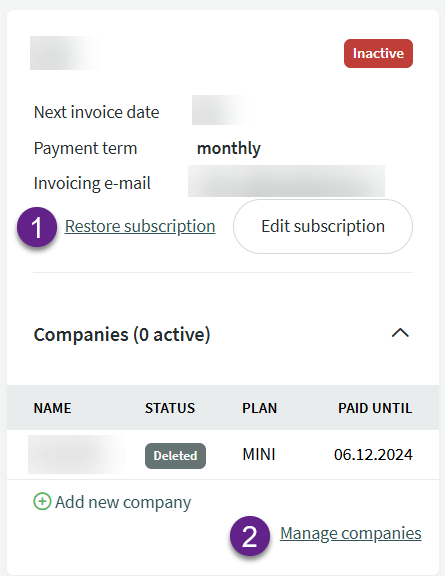
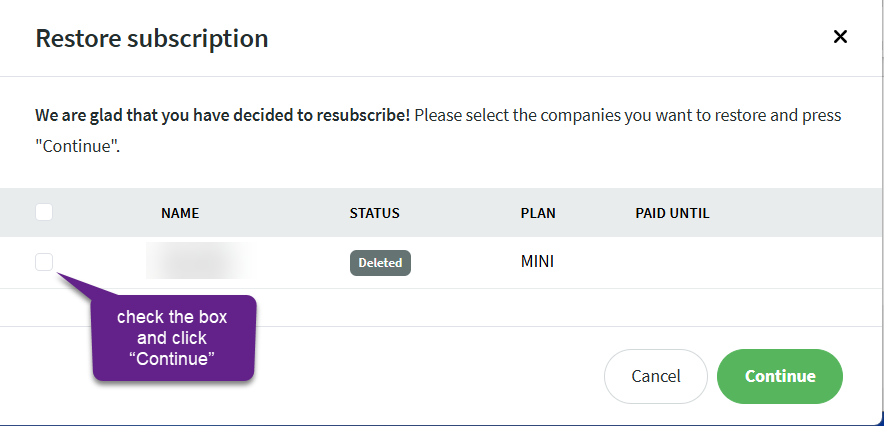
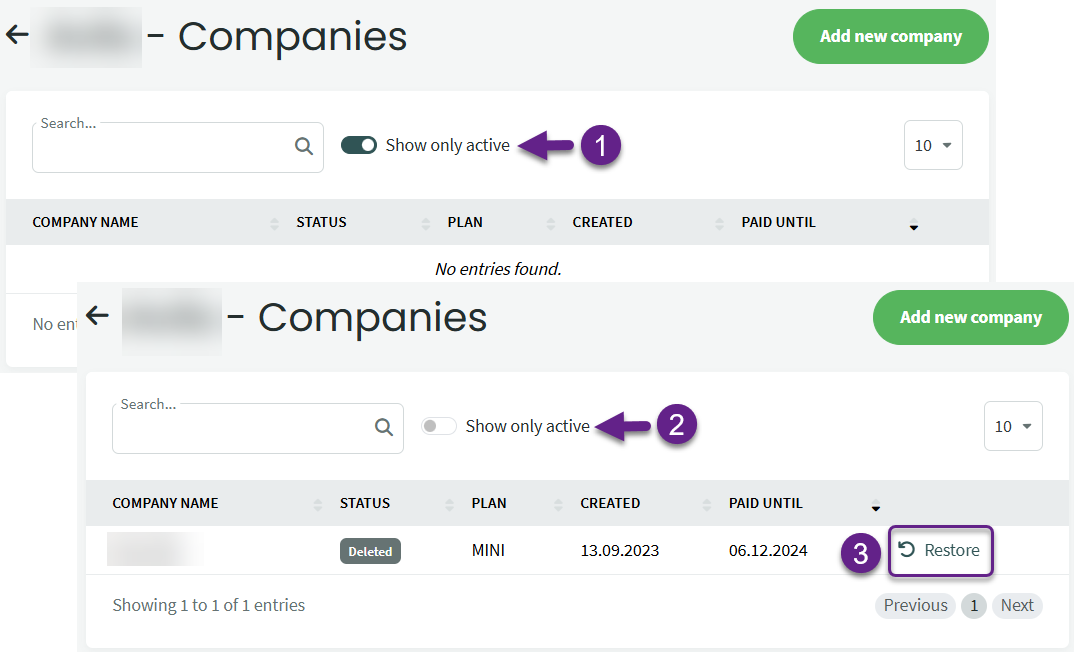
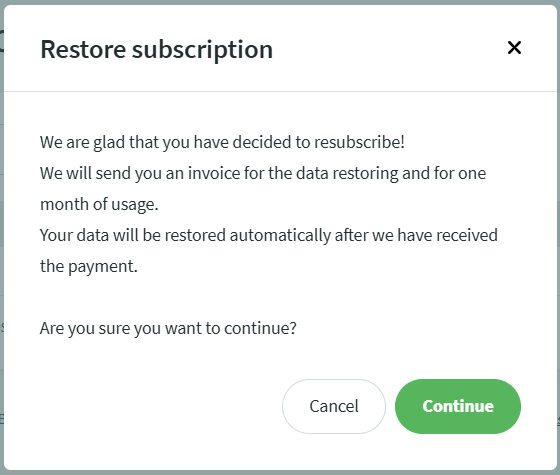

Leave A Comment?