By default, there are 3 invoice templates available that you can use immediately for sending invoices. The original templates cannot be deleted or modified. If desired, you can create your own preferred invoice design based on these templates. You can also create a completely new document and add the necessary elements yourself.
If you have any additional questions, please write to us at support@simplbooks.ee

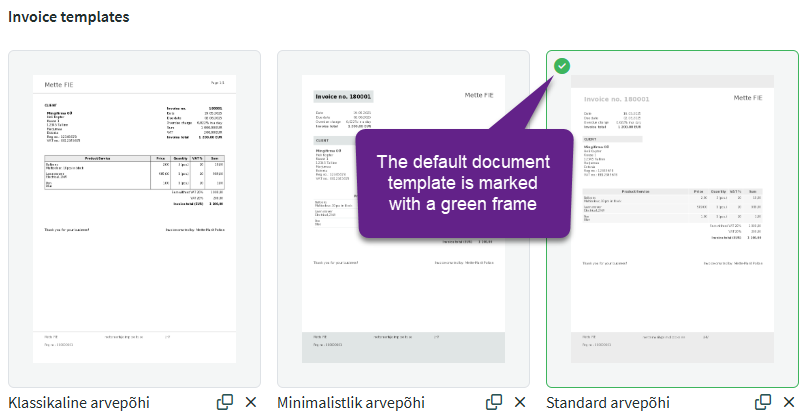
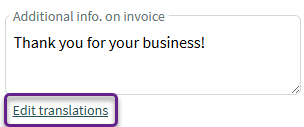
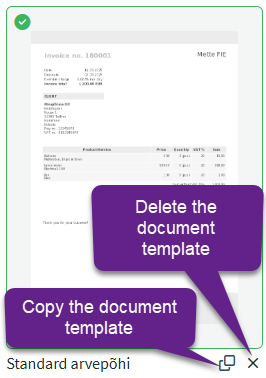
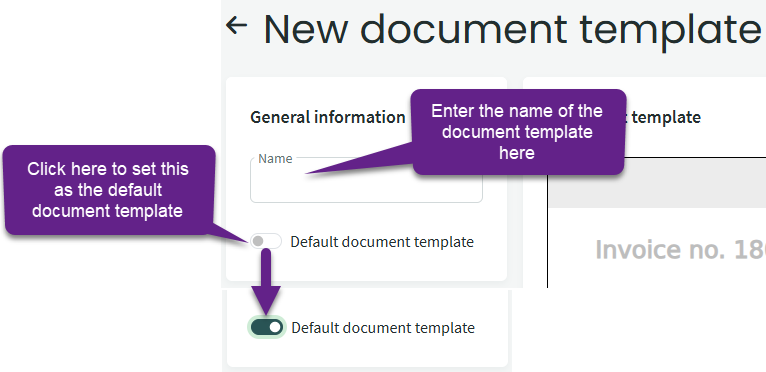

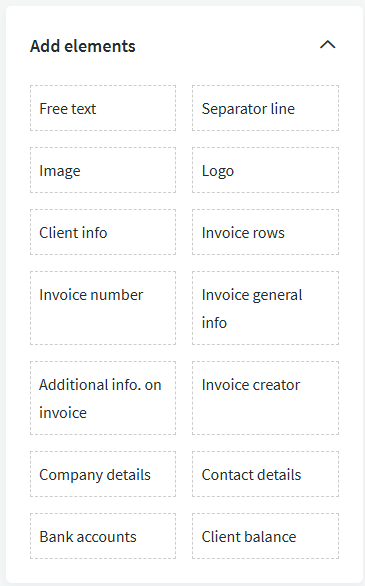
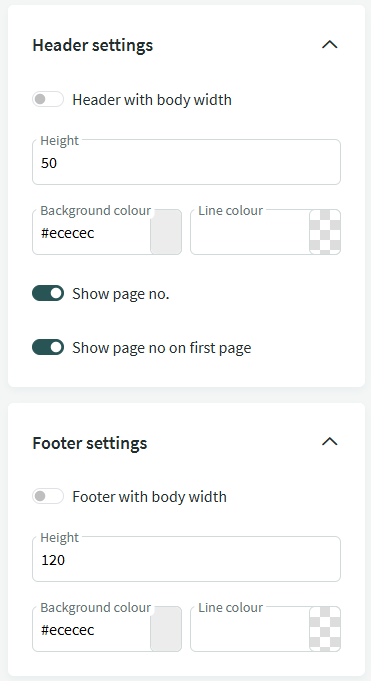
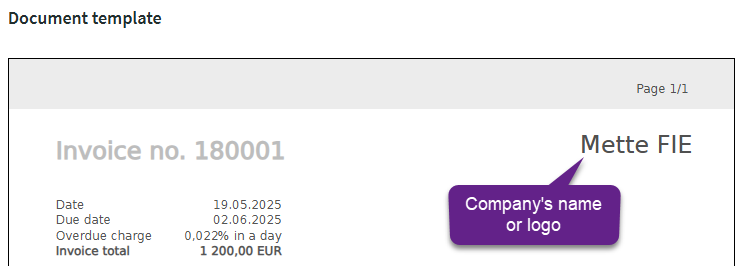


Leave A Comment?