SimplBooks system’s main accounting reports are located under the “Accounting” module.
The principles for preparing reports can be changed in the respective report view. The settings for all reports and how to modify them are structured according to the same principle.
If you have any additional questions, write to us at support@simplbooks.ee

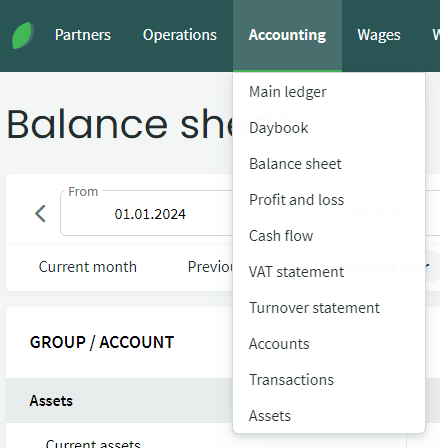


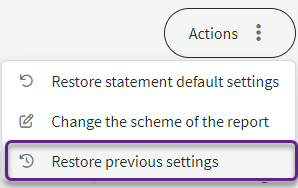
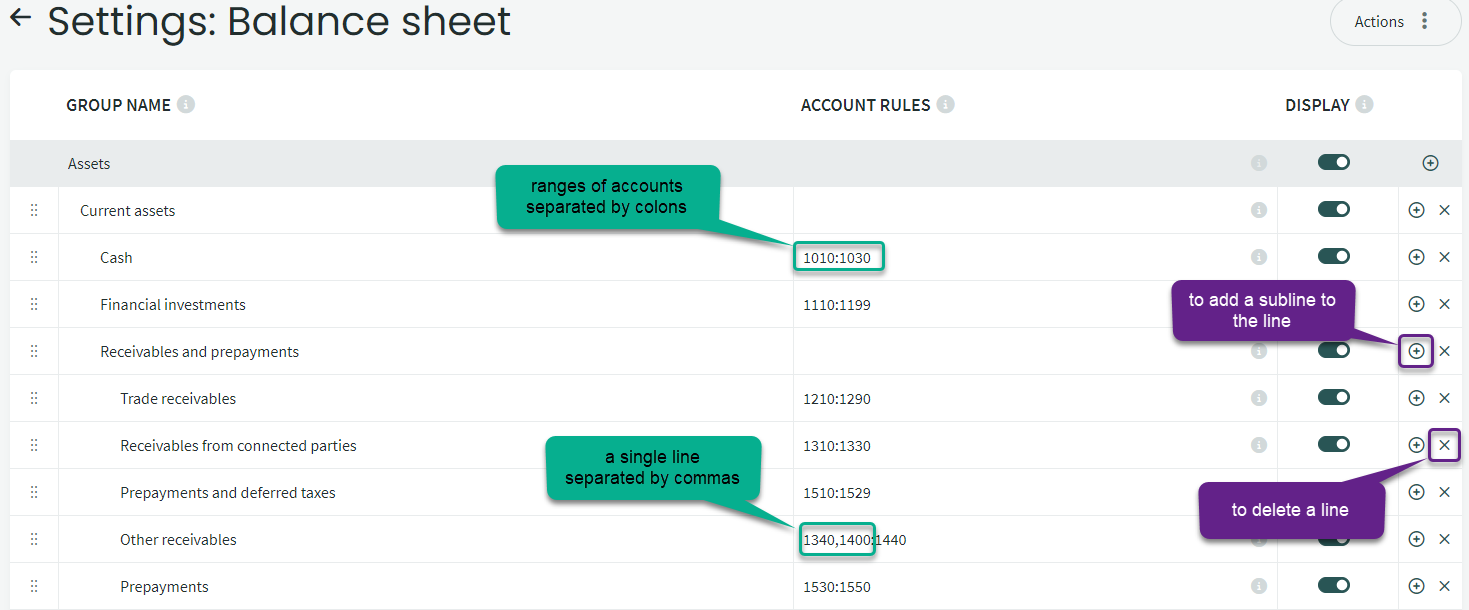


Leave A Comment?