Settings -> Environment settings -> Invoice settings
By default, automatic reminders are not sent to the client for overdue invoices.
If you want to send reminders in other languages used in the environment, you need to add the corresponding message templates in those languages as well.
If you have any additional questions, please write to us at support@simplbooks.ee

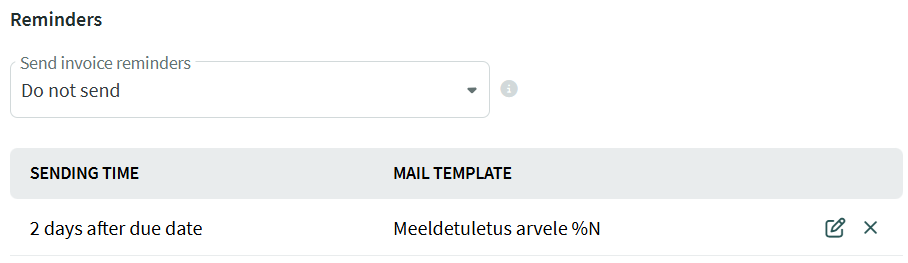
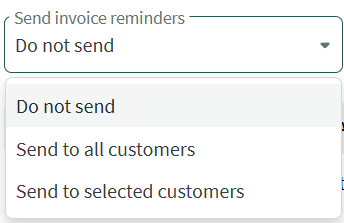
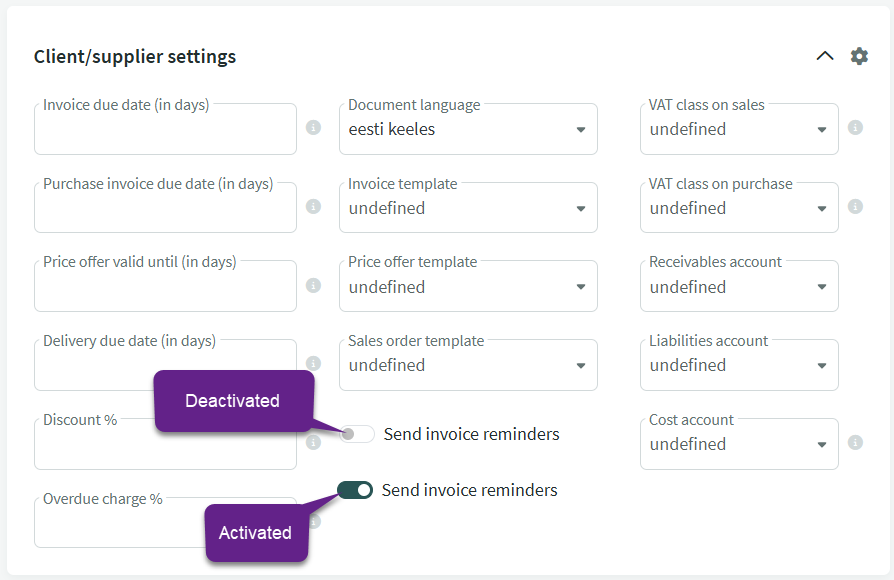

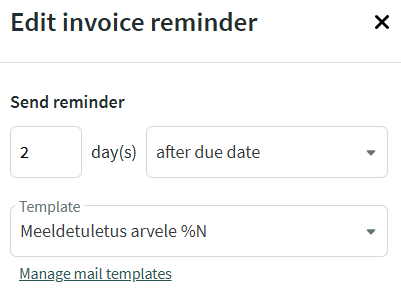
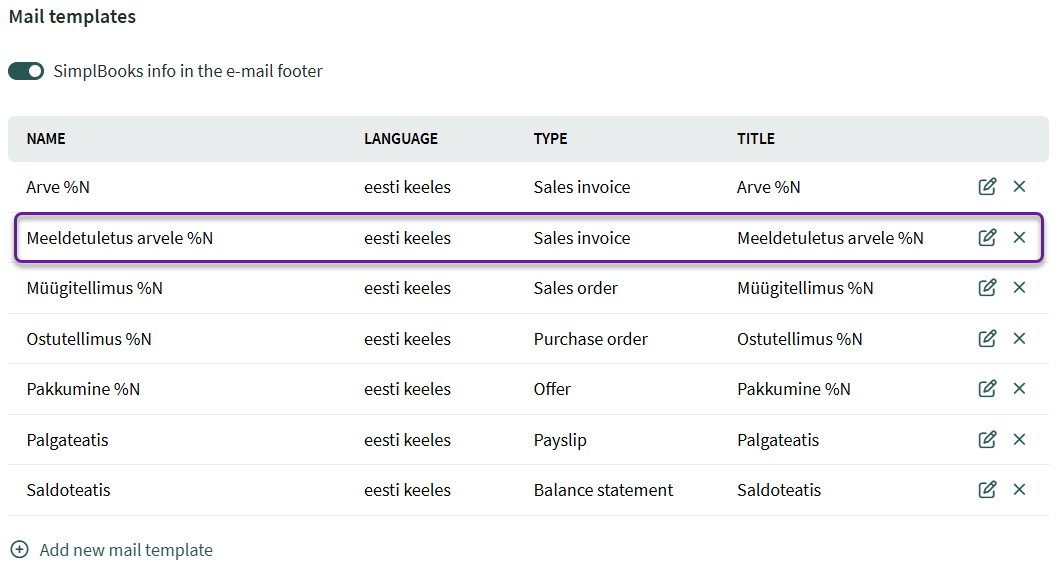
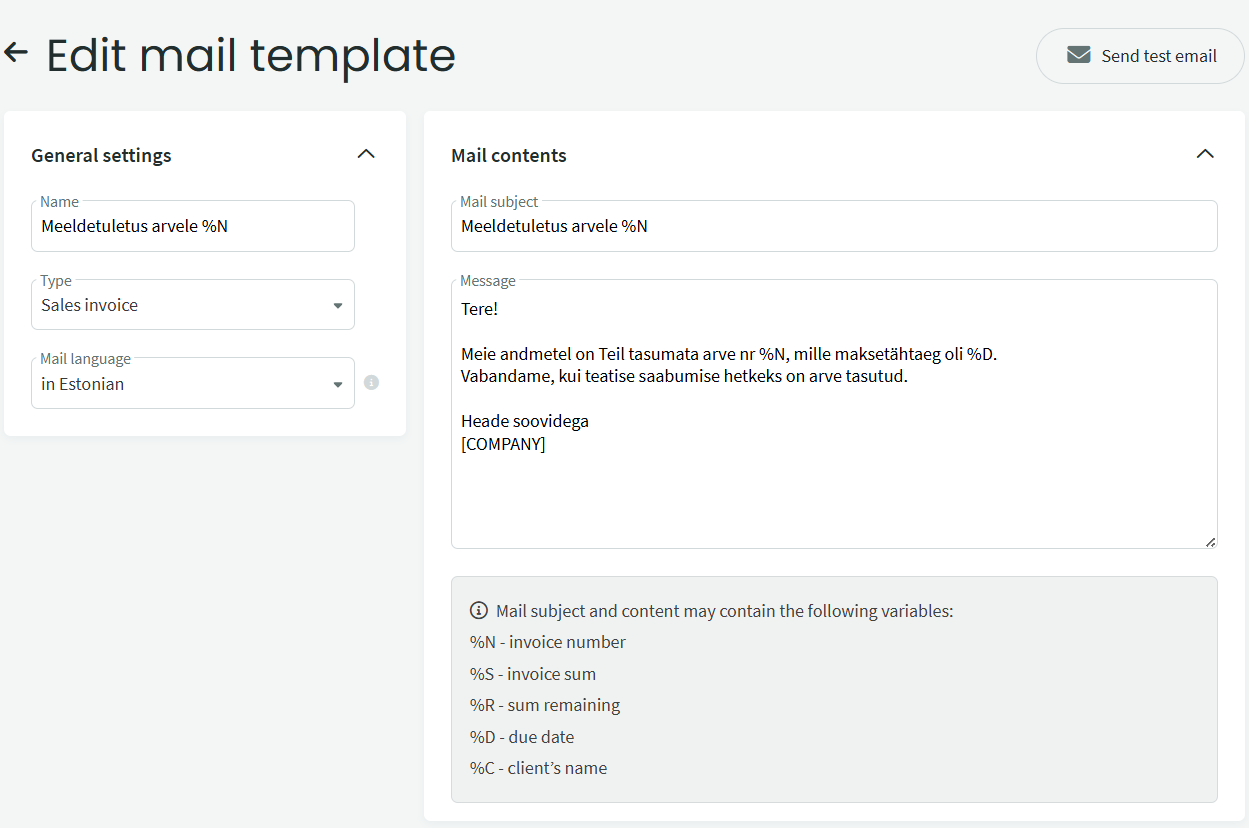
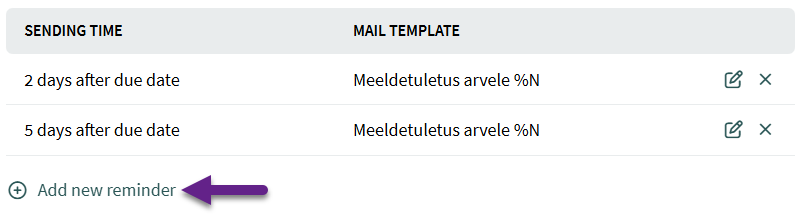
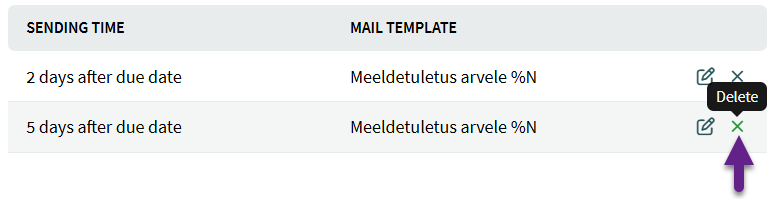

Leave A Comment?