The number counter is predefined in the programme. However, the counter can be reset.
1. Open “SETTINGS” and select “Environment settings”.
2. On the next page, select either “Invoice settings” (sales invoices), “Price offer settings”, “Purchase invoice settings” or “Warehouse settings”.
3. When resetting the number counter you can use numbers, letters and some symbols (read more about symbols under the information icon).
Suggestion: Create a short combination of letters at the beginning of the counter formula (it helps to distinguish between documents of different types, e.g. if you have also reset the number counter for sales invoices). The combination of letters should be followed by numbers (first the year, then the month and then 3–4 numbers at the end for counting documents). Using the year and month helps to avoid recurrence of numbers.
Example:
7PI%Y%M%4N creates a purchase invoice number 7PI14060001 (7 Purchase Invoice, 2014, June, first document).

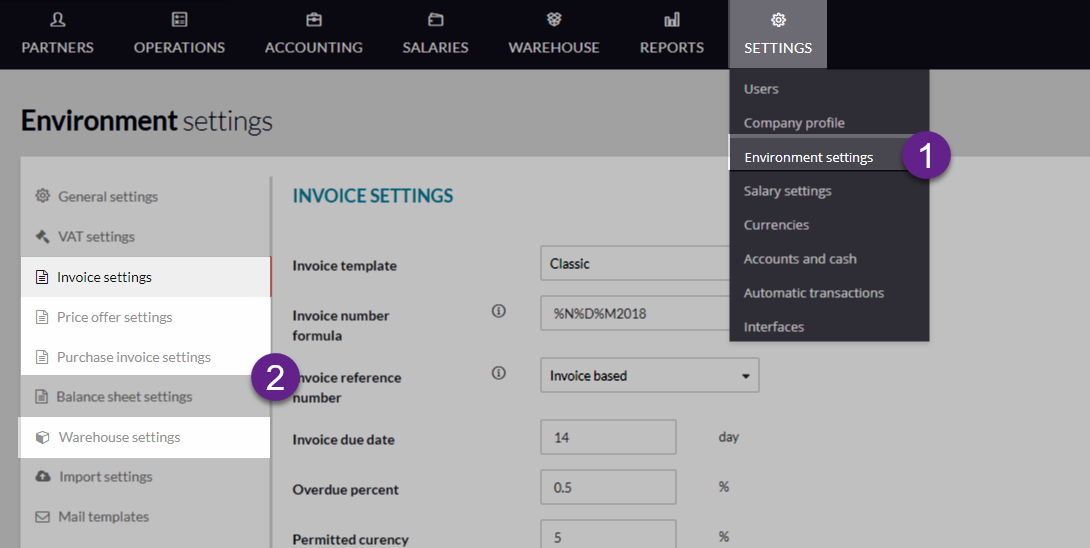
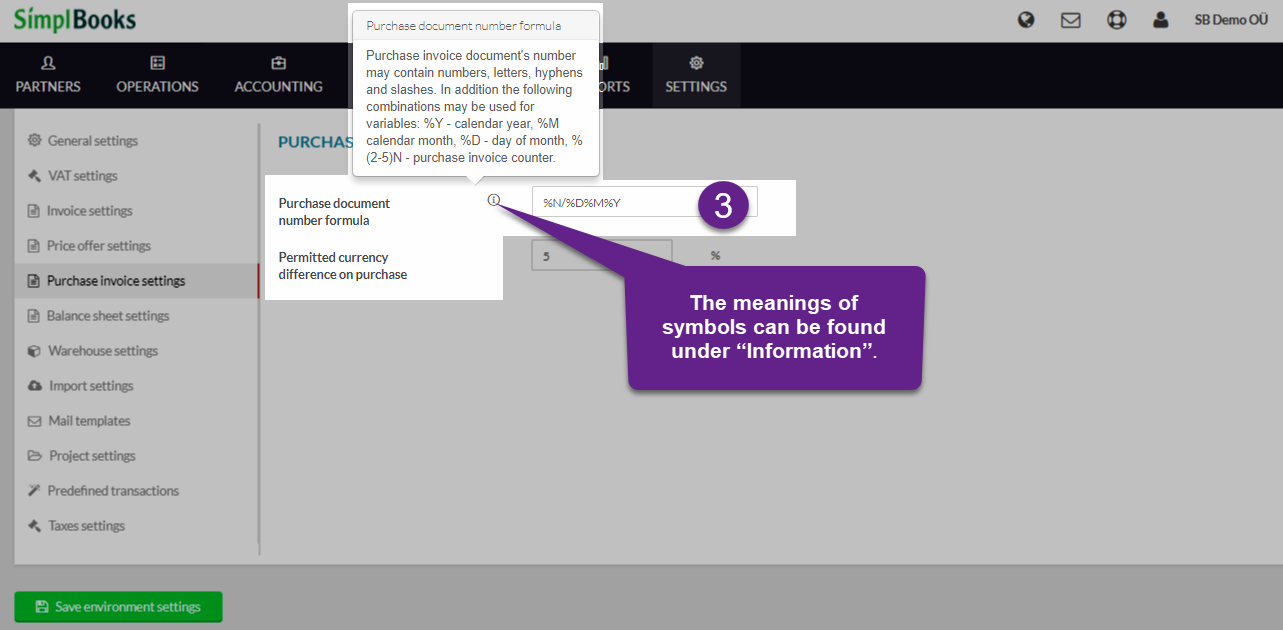

Leave A Comment?