Partners -> Notes
The system automatically saves a log of sent sales invoices, quotes, etc., under Notes. The log is also visible on the client/supplier card (Partners -> Clients and Suppliers).
Notes can also be added manually to better manage information related to the client or supplier.
You can search notes using search filters. For more information, see the guide Using filters in lists.
If you have any additional questions, please write to us at support@simplbooks.ee

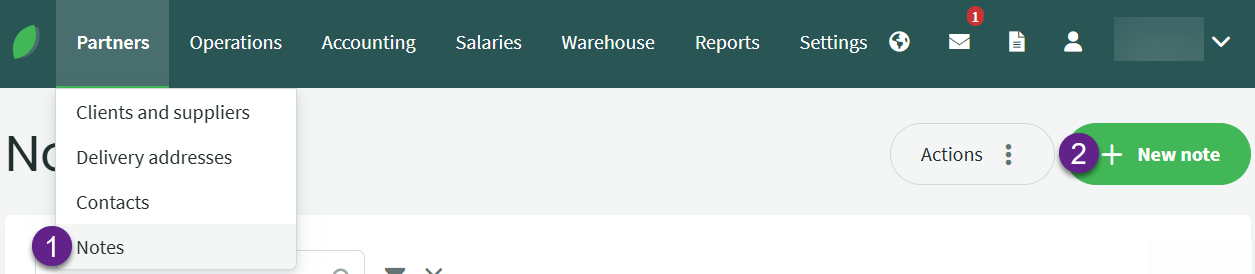
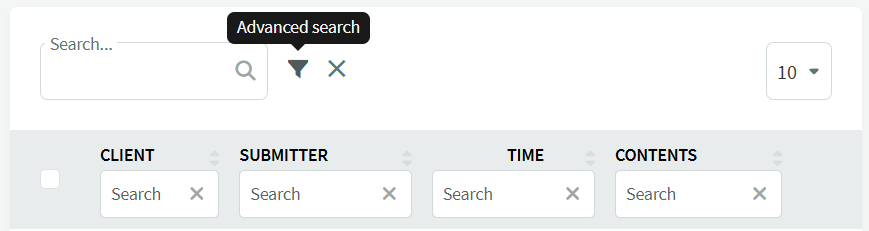
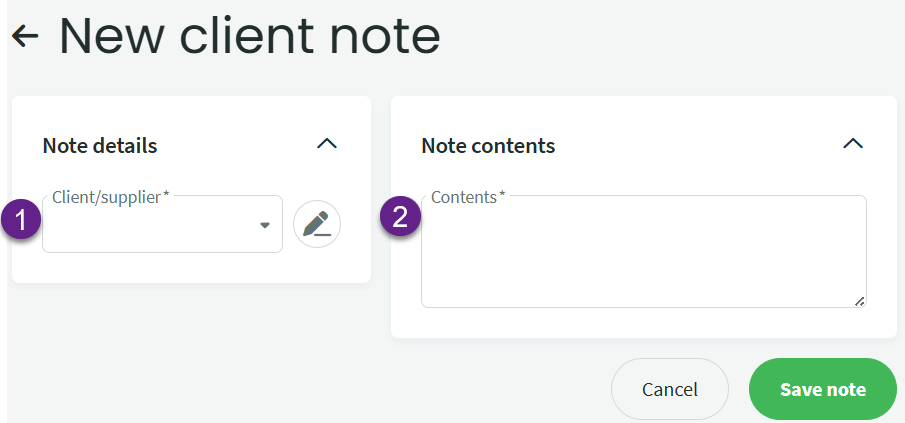

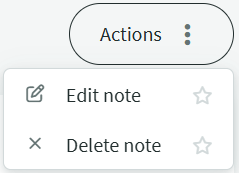
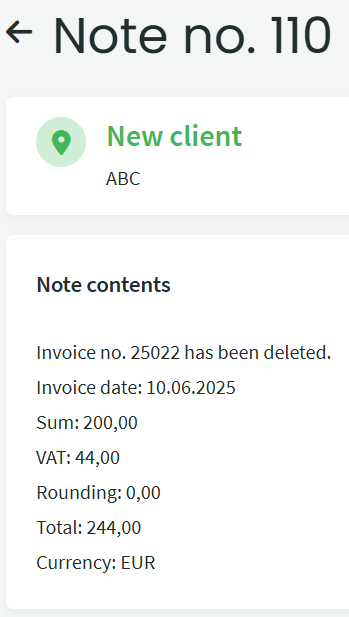

Leave A Comment?