User groups make it easier to manage permissions – just select the right group instead of setting permissions for each user separately.
Settings -> Users -> User Groups
Preset user groups:
- Administrator – a user with full rights in the environment (viewing, editing, deleting)
- Accounting – some rights are missing from full access (e.g. adding users, activating, and modifying integrations)
- Sales department – allowed to view, edit, and add only sales-related documents and reports, deleting is not allowed
- Purchasing department – allowed to view, edit and add only purchase-related documents and reports, deleting is not allowed
For additional questions, please write to us at support@simplbooks.ee

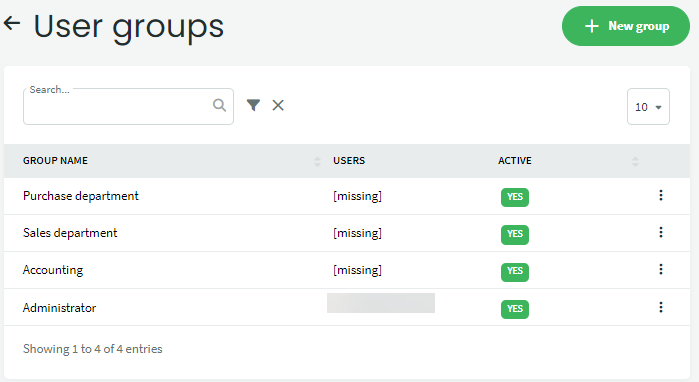
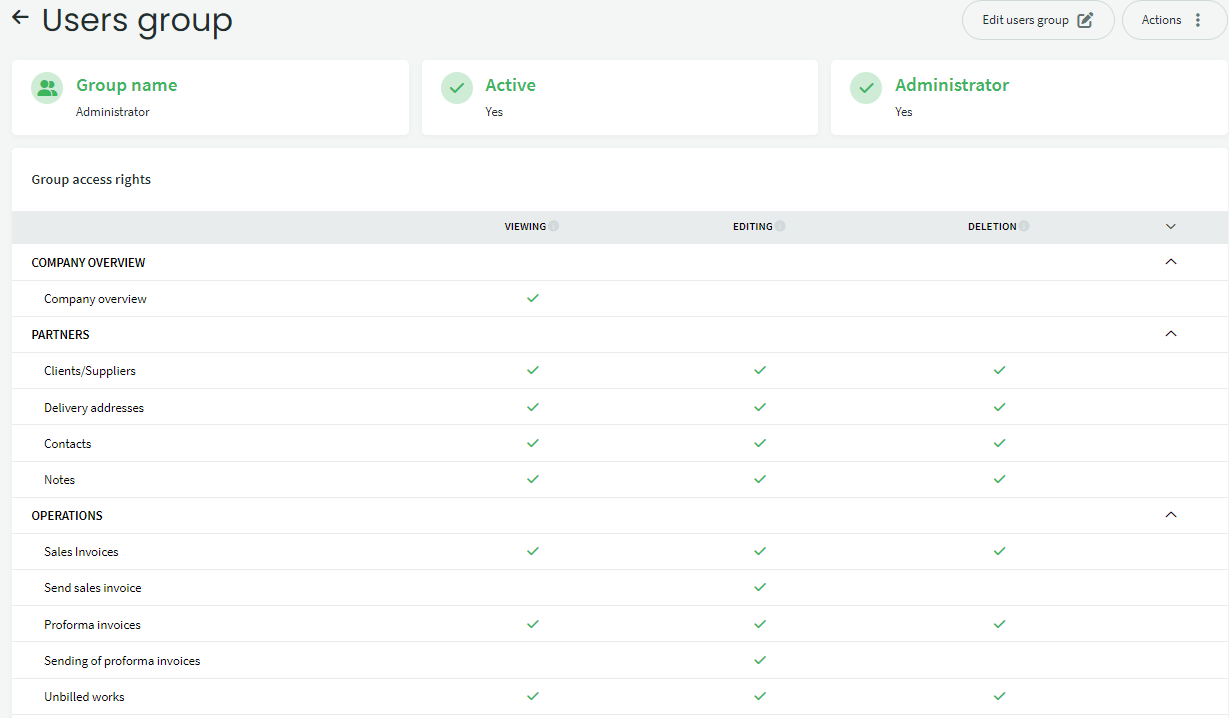

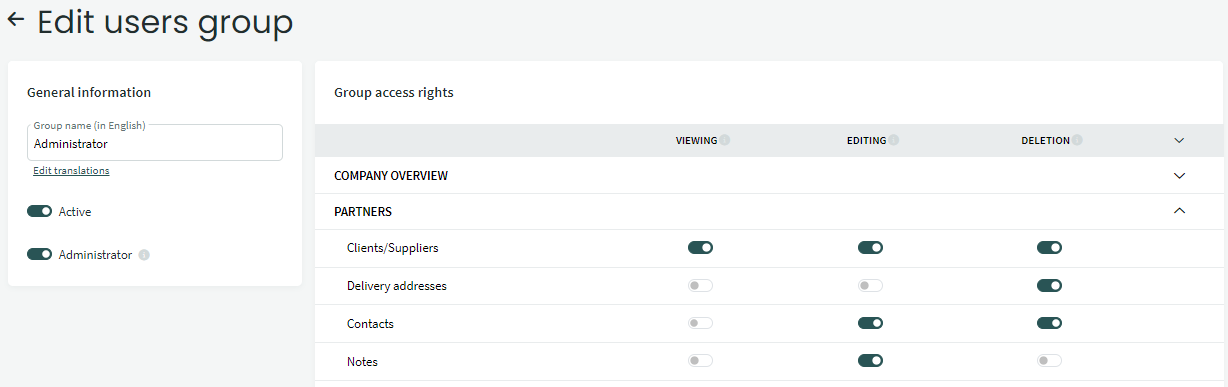

Leave A Comment?