Partners -> Clients and suppliers
This list also includes data about reporting persons (marked as “Reporting person” and “Private person”). Clients and suppliers are not strictly divided into clients and suppliers, as the same entity may act as both..
If needed, partner data can be .
Since a new partner can be added directly from a sales or purchase invoice, as well as from an expense report, there is no requirement to enter them in advance.
Important A partner cannot be deleted if there are invoices or other transactions linked to them.If the partner was added by mistake, all related transactions must be deleted first. After that, the partner can be removed.
If you have any additional questions, please write to us at support@simplbooks.ee

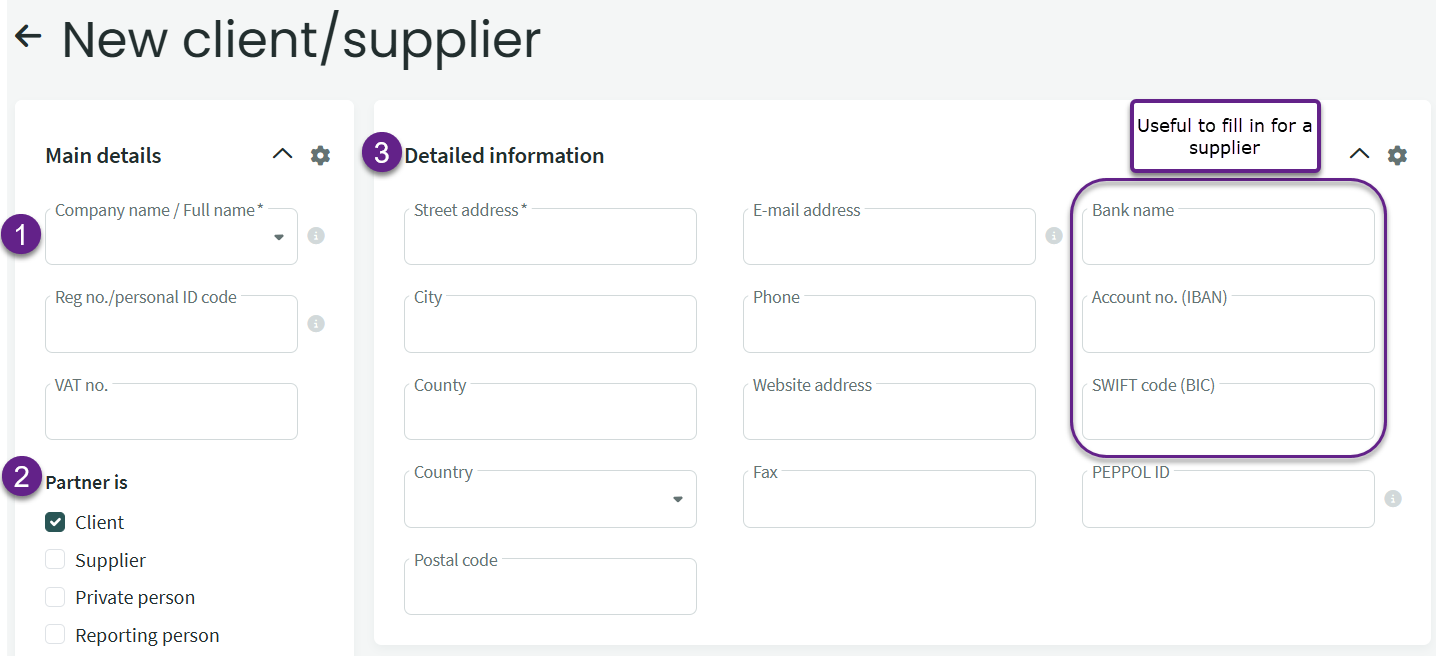
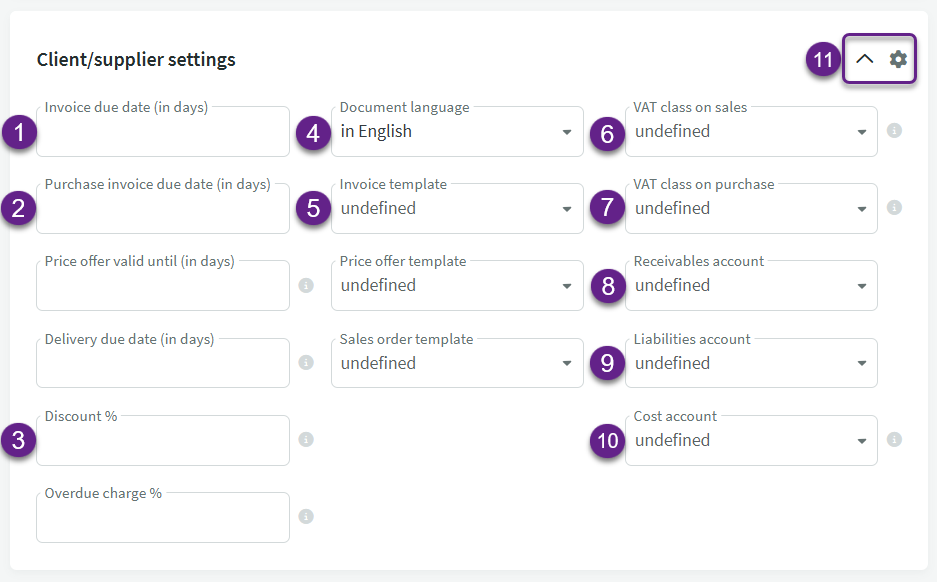
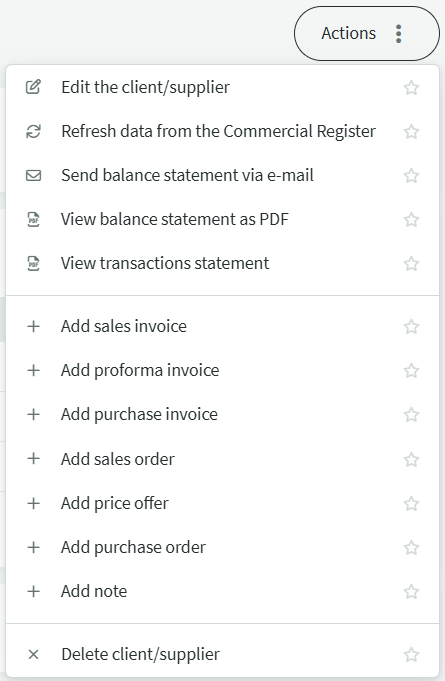
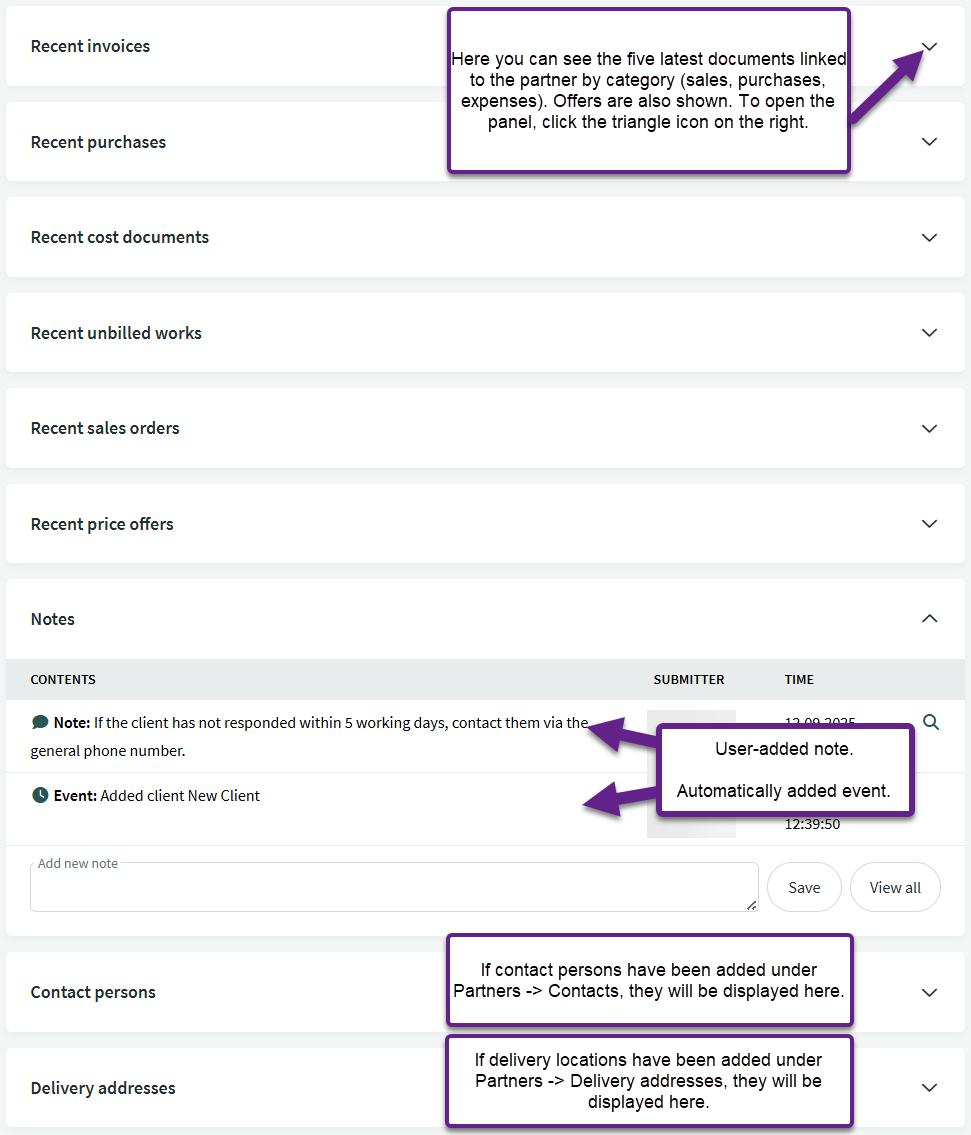

Leave A Comment?