In the Simplbooks system you can manually mark purchase and sales invoices as received/paid (it is done the same way for a sales invoice on the basis of a purchase invoice). Let’s look at this option on the example of a sales invoice.
1. Open “OPERATIONS” and select “Invoices”.
2. Find the desired client and invoice through the search filters and then click to open it.
Information can be searched and sorted by all visible characteristics. You can find a detailed list concerning the use of filters here.
3. On the next page, select “Mark as paid” in the “OPERATIONS” column on the right.
4. By default, the system shows the invoice sum as the received sum. If necessary, change the sum (if received partially). Set out the correct bank account or cash register and the date of receipt. In the case of overpayment the system binds the excess to the client.
You can find receivables/payments unbound to an invoice as follows: OPERATIONS -> Receivables/Payments. Unbound amount is highlighted in yellow. More details here: unbound payments and unbound receivables.

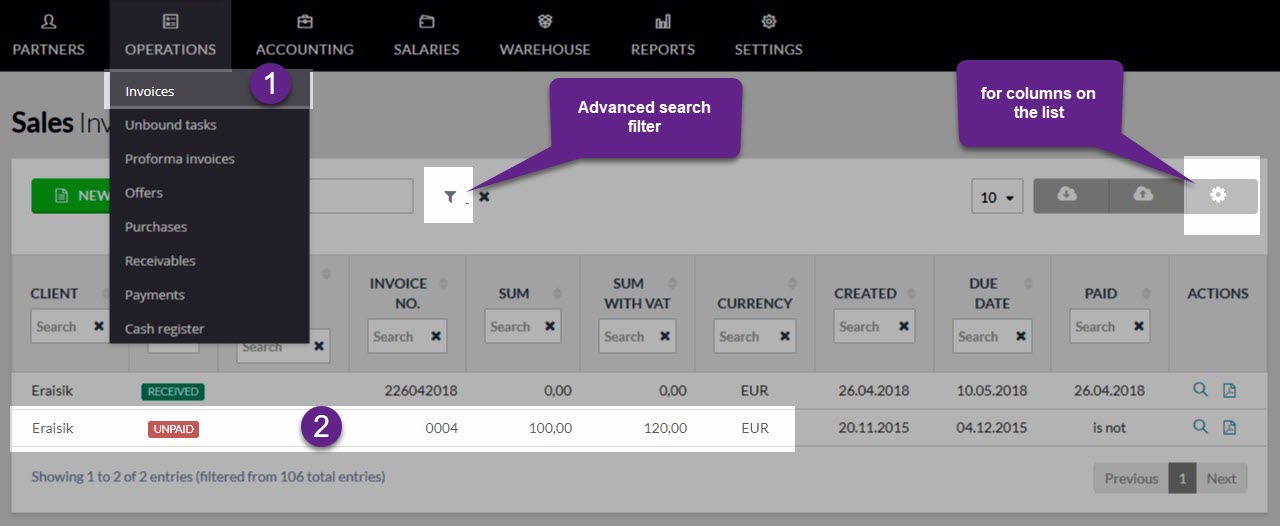

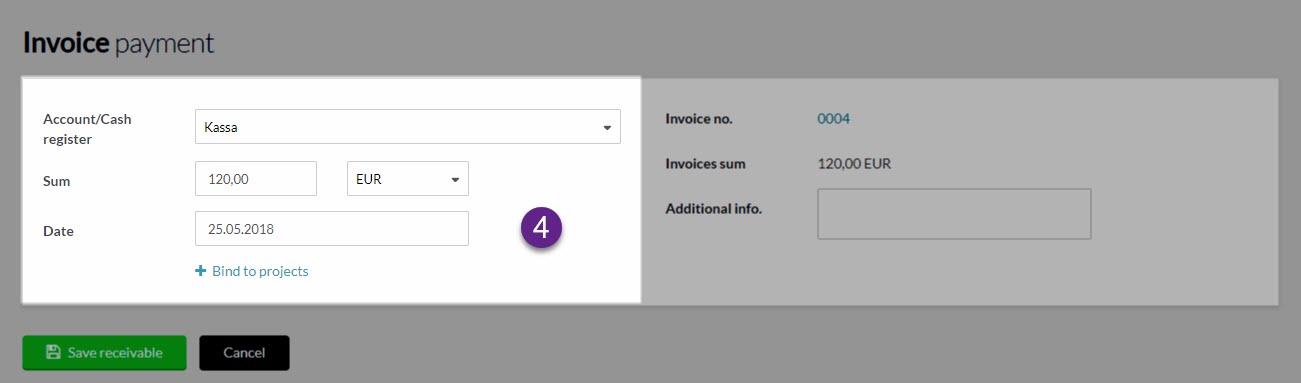

Leave A Comment?