* The functionality of periodic (recurring) invoices is part of the Premium plan. You can change the plan at .
1 First, you need to add and save the sales , from which you want to start creating recurring invoices. If you want to send recurring invoices to several customers, you must create a separate invoice for each customer and convert it to a recurring invoice. 2 Once the invoice has been saved, you will see the “Actions” menu on the right and the option “Make the invoice recurring”. 3 The configuration view opens:- Client – comes from the invoice, not changeable.
- The period for which the invoice will be prepared is shown here.
- Interval – choice of how often and for which period the invoice is generated for (week, month, 3 months, 6 months, year).
- Period – There are three options here, previous, current and next. For example, if you select 1 April as the start date and “month” as interval, then the invoice period is:
previous – 01.03 – 31.03
current – 01.04 – 30.04
next – 02.04 – 01.05 - Start date – the beginning of the period from which invoices will be automatically generated (future date).
- End date – the default is empty as if “Never”, which means that invoices will be created automatically until you stop it yourself. It is also possible to choose the date when the automatic creation of the invoice will be stopped.
- Active – Yes or No, determines whether the rule is active or not. If you select “No”, invoices will no longer be created automatically.
- Automatic sending – if the invoices are always identical, you can enable automatic sending to the customer. If you don’t enable automatic sending, the invoices will be generated, but you will have to send them out yourself (useful if you need to add information to the invoices).
- Sending method – for invoices sent by email, the customer’s email address must be specified on the customer card (particularly important in the case of automatic sending). In the case of e-invoices, it is important to check that the recipient of the invoice is able
You can see the start date, the date of the next invoice and the period, and the “Change settings” link is also in this panel.
5 In the sales invoice list, recurring invoices are distinguished by an arrow in front of the invoice number.If you have additional questions, write to us at support@simplbooks.ee

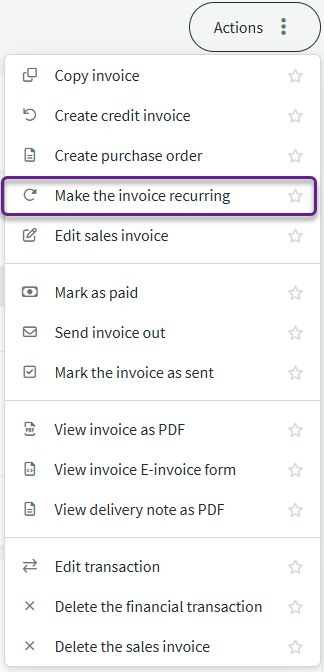
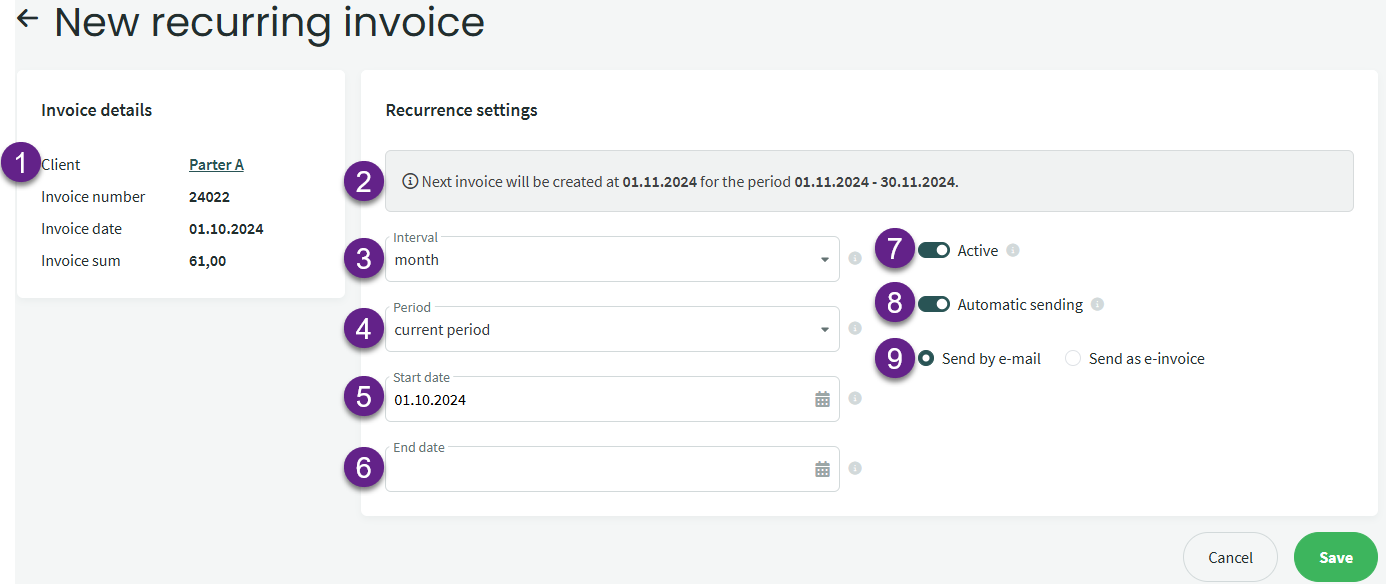
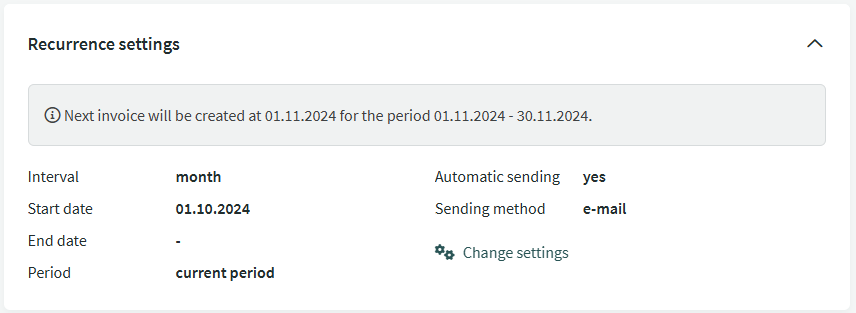


Leave A Comment?