SEB <–> The SimplBooks interface automates the import of SEB banking transactions into SimplBooks. I.e., it is no longer necessary to download an XML or CSV file from the bank or upload it to SimplBooks to enter banking transactions. Once you have activated the interface, all transactions in your bank account will automatically reach SimplBooks, incl. until the evening of the previous day.
The only prerequisite for activating the interface is the existence of a SEB bank account. If you have the SEB bank account, log in to your SimplBooks environment, open “Settings -> Interfaces” and select “SEB” from the drop-down list.
NB! The SEB Bank may apply a surcharge for the use of the SEB interface. If you have any paid business customer package (e.g. for payments) with the SEB, no additional fee will apply. In the absence of a package, a surcharge of 5 EUR per calendar month applies (information is as of 04.2020).
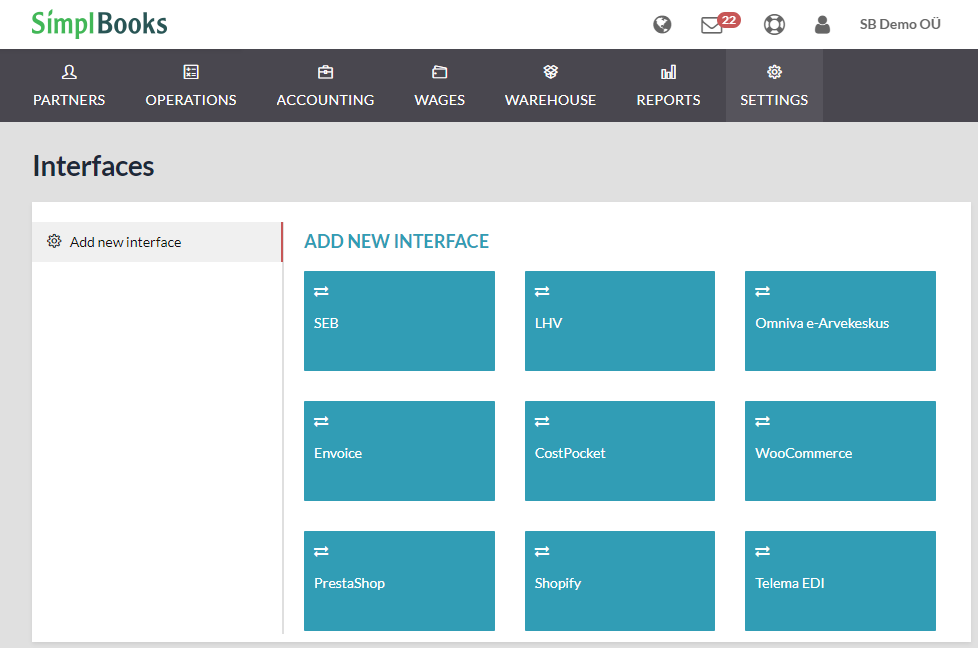

After clicking the “Save” button, the system will ask you to identify yourself with either an ID card or a mobile ID. It is necessary for us to be sure that the information from your bank account still reaches only the correct and authorized users.
Once the interface has been activated and the agreement has entered into force, the SEB bank transactions will automatically reach SimplBooks. To view and process automatically imported transactions, go to “Operations -> Incomings” in the main menu and you should see a green message above the list that you have a pending bank transactions. If there is no such message, there are no pending banking transactions in the system.
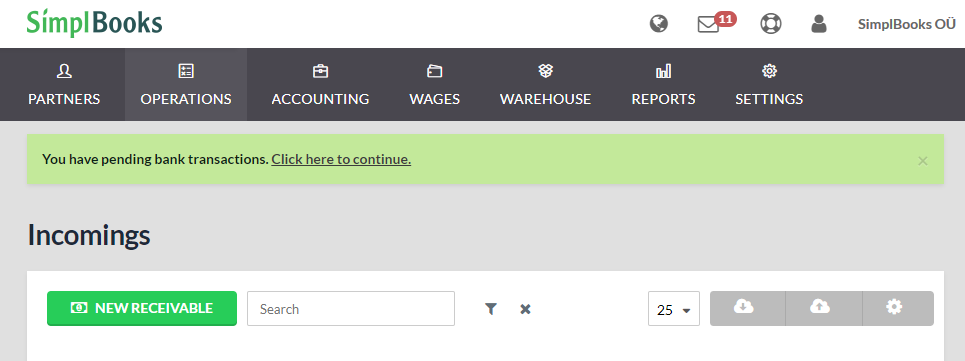
If you also want to automatically import transactions that preceded the activation of the SEB interface, you can do so by clicking the import button in the upper right corner of the list of receipts. Now, besides importing from a file, there is an additional option for importing data from the SEB. By selecting SEB import, you can also manually import periods you require (e.g. such periods that preceded the activation of the SEB interface).
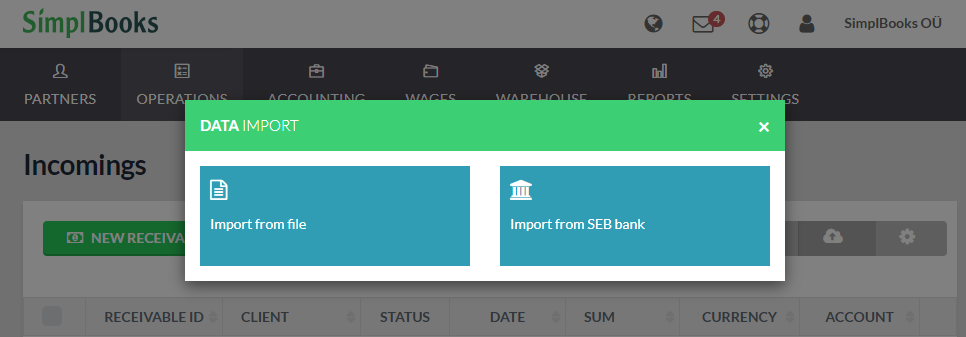
If you perform a manual import or click on the ongoing banking transaction import link from the list of incomings, the program will continue to function as before, i.e. the view of confirmation and / or correction of banking transactions will open. You can find more information in guide HERE.
There is no surcharge for activating or using the SimplBooks banking interface. However, additional fees may be charged by the bank for the use of this interface. For more information, please contact the SEB Bank directly.
Should it be necessary, two steps are required to remove the interface. First, remove the interface from the interfaces in the SimplBooks environment and then terminate the agreement for the bank’s part.





Leave A Comment?